Academics
Academics Style Guide
Centering a Chart/Table in the Question Stem
Creating Multiple-Choice Questions
Creating a New Product in ACE
GA Math - How to Find the new GA math standards
How to Create an Article in HelpDocs for Academics
Learnosity JSON Templates
Point Values and Scoring Logic for Item Types
Requirements for Activating Subjects
Uploading Videos to PL
Video Template Links
Account Executives
AE Opportunity Management
AE Quote Approval Process
Activating Prospect Trials - Account Executives
How Do I Clone a Quote?
How Do I Configure An Extra Free Months Promotion Quote?
How Do I Convert or Disqualify Leads?
How Do I Create Opportunity and Quote Records?
How Do I Create a District Quote?
How Do I Create a Lead Record?
How Do I Create a Multi-Year Proposal?
How Do I Edit an Existing Quote?
How Do I Prospect Using Quick Call? (Account Executives)
How Do I Work Inbound Leads?
How To Create Activity Records Associated With Opportunities
How to Schedule Demos and Events in Salesforce?
How to Work BDR Created Opportunities (Account Executives)
New Sales Quote Manager Approval Process
Pipeline Migration
Salesforce/Hubspot - AE Standard Operating Procedures
K-5 Demo Script
BDR- Business Development Representatives
How Do I Create an Opportunity Record? (BDRS)
How to Prospect Using Quick Call (BDRs)
Installation Steps to Complete for Mockingbird
Mockingbird App Training Video (Quick Call)
CRM
Customer Support
Chatbot Components
Horizon Education - Support Introduction
How Do I Classify Bug Support Cases in Salesforce?
How Do I Complete a Clever/Classlink integration?
How Do I Create a Case in Salesforce (phone call)?
How Do I Work Integration Cases in Salesforce?
How do I create a Customer Support Command Article?
Progress Learning Helpdocs Style Guide - Support
Horizon Education
IT Support & Systems
A.I. Artificial Intelligence
Calendly
Google Calendar
Google Workspace
Hardware
How to Add the Plano Office Printer to Your Progress Learning MacBook
Progress Learning Update Process (macOS)
IT Processes
Paycor
Getting Started With Objectives and Key Results (OKRs)
How Do I Complete Performance Reviews? (Employee)
How Do I Create Departmental/Individual Objectives in Paycor?
How Do I Submit Time Off?
How Do I Update My Photo in Paycor?
Paycor - 1:1s
Performance Insights - Objectives (DRAFT)
Performance Review (Managers)
Vonage
Zoom
How Do I Connect my Calendar with Zoom?
How Do I Reserve a Room at the Plano Office?
How Do I Share My Screen to the Mothership TV?
Zoom Best Practices
Zoom Cloud Recording Policy
Zoom Scheduling Privilege: How to Manage Meetings for Other Users
Booking Meeting & Phone Booth Space in Plano
DNS Adjustments (For Travel Use Only)
Everything You Need to Know about Slack
How Do I Submit Credit Card Expenses in Nexonia?
How Do I Submit a Salesforce IT Helpdesk Ticket?
How Do I Update My Photo in Google?
How do I use Bucketlist?
How to Create a New Article in Help Docs
How to Fix Wi-Fi Issues on Your MacBook While Traveling or Flying
Opensense Signatures for Progress Learning
Progress Learning Employee Group Management
Progress Learning Migration Steps
Setting up Salesforce Multi-Factor Authenticator
Using Ramp - Finance
Using Zywave
macOS Tahoe 26 Guide
Integration Processes
Enabling Notifications for Clever Status Updates
How to set up a Canvas Integration
How to set up a school with NWEA MAP
NWEA Mapping Page - Details & Troubleshooting Steps
Internal Training
AE Training Practice
BDR Training Practice - How to Create Opportunities
Contact Management
Onboarding Specialist Hands-on-Learning
Trial Procedures
Marketing
New Sales
Account Executive Quick Start Guide
How Do I Manage Contacts within Salesforce?
Request for Proposal (RFP)
Onboarding
How Do I Assign Onboarding Cases (Manager)?
How Do I Work Onboarding Cases?
How to Managing Event Settings in Google Calendar
Order Processing
Customer Invoice request (via Slack & Salesforce)
DPO- Delayed Payment Option Process
How Do I Take a Payment?
Order Processing Coordinator - Queueing Opportunities
Processing Orders - Getting Started
Tax Exemption Cases
What if I Receive a Task from Processing Regarding an Error?
Platform Training
How Do I Create an Employee Login for Progress Learning?
How Do I Input Data into Demo Accounts Quickly?
How Do I Use Our CRM?
Platform Training and Knowledge Check
Progress Learning - Platform Practice
Progress Learning Webinars
Student Experience Training - Internal
Product
Jira Bug Ticket Creation
Product Feedback
Product Roadmap
Progress Learning Updates
Release Highlight Videos
Renewals
CPQ - Quoting
How Do I Create a New Opportunity and Link it to an Existing Contract in Salesforce?
How to Add Upsell Products to a Renewal Quote
How to Create a Basic Renewal Opportunity and Quote
CPQ Amendments
CPQ Amendments- Full Return
CPQ Amendments- Partial Return
CPQ Amendments- Product Swaps
CPQ Amendments- Upsell / Add On
Sales Engagement and Work Queue
Trials
How to add a new contact record in Salesforce and add a relationship
Sales Collateral
Sales Training
Salesforce
CPQ
Salesforce Basics
SF Accounts
About Progress Learning Account Health Scorecards in Salesforce
Account Page Layout Changes (March '24)
How Do I Create a New Account Record?
How Do I Merge Accounts in Salesforce?
Manual Syncing Account Information Updates
Trial Upgrades
Updating Parent Accounts / Districts in Progress Learning
Updating Subscriptions / Contracts
Where Do I Find Progress Learning Account IDs in Salesforce?
SF Contacts
Atlas Permissions
Create and Customize List Views in Salesforce
How Do I Log Activities in Salesforce?
How Do I Manage Bad Leads in Quick Call?
How to Log a Call in Salesforce
How to send a list email in Salesforce
Navigating the Home Screen in Salesforce
Opportunity Page Layout Changes (June '24)
Salesforce Glossary
Salesforce List Views Overview
Searching in Salesforce
Send a Text Shortcut(Snippet)
Sending a Template
Update Time Zone in Salesforce
What are Salesforce Objects and Records?
Salesforce Release Notes
Sales Ops Release Notes: April '24 (I20)
Sales Ops Release Notes: Feb '24 (Georgia)
Sales Ops Release Notes: Jan 1, 2024
Sales Ops Release Notes: Jan 30, 2024 - Five Points
Sales Ops Release Notes: Mar '24 (Howell Mill)
Sales Ops Salesforce Release Notes Index
Salesforce Sales Engagement
Add a Contact to a Cadence
Check Info on a Contact within Inbox
Complete a Phone Step
Complete an Email Step
Connect Salesforce to Gmail
Connect Zoom to Salesforce
How Do I Create and Work Tasks in Salesforce?
Inbox Setup
Remove a Contact from a Cadence
Send a Meeting Time
Conga Sign Process
Messaging Configuration
PL Messaging Testing
Salesforce to Progress Learning Sync FAQS
Using the New Field Glossary Tool in Salesforce
Success (CSM)
Training Team
2025 Training Products
Helpdocs Request Form
How to Efficiently Build Data in Progress Learning
Links to Recorded Trainings and Links to Register for Live Training Webinars
Live Training Calendar
Monthly Webinar Topics (Webinar Blurbs)
New Trainers: Platform Practice
Presenter Post-Training Feedback Form
Progress Learning Helpdocs Style Guide
Training Brochure: Updated Fall 2025
Training Request Form
- All Categories
- Integration Processes
- NWEA Mapping Page - Details & Troubleshooting Steps
NWEA Mapping Page - Details & Troubleshooting Steps
Updated
by DaCota Cole
This guide will walk you through all the information and methods we have to answer NWEA questions from school admins, the troubleshooting process, and how/when to escalate an issue to Support or NWEA's team.
- Check to ensure students have been mapped and synced to their NWEA data in Progress Learning. If you see any students where the term column is blank, their scores either need to be synced or aren't available from NWEA yet. Once a school or district shares data with us, the data syncs from NWEA to a database our API pulls from. This means when data is shared with us, it won't be available until the following day ~4:30 AM ET.
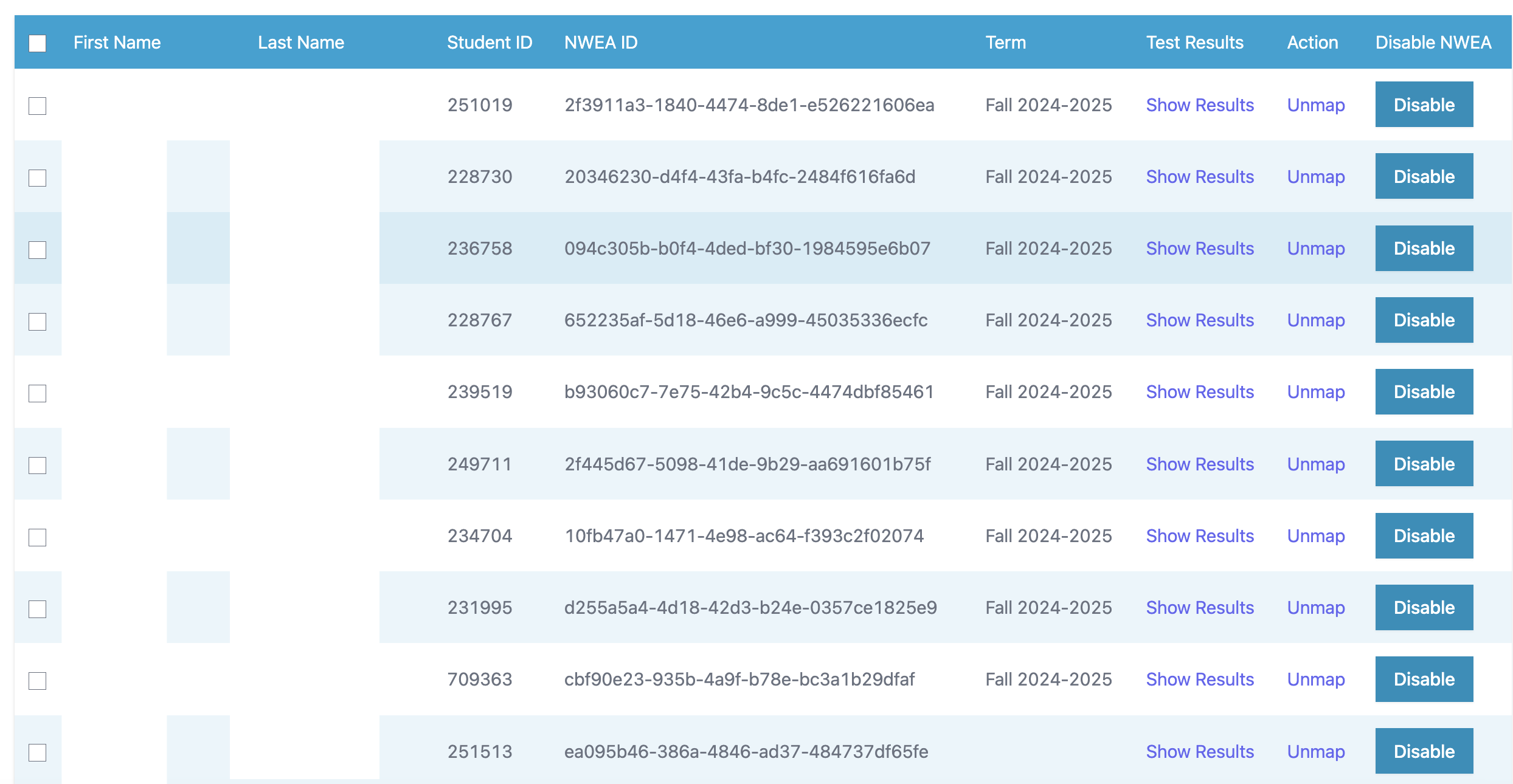
- If a school admin tells you the results for the student at the bottom of the screenshot above exist in NWEA, there are a couple of things we can try before escalating the reported issue.
- We can try syncing the student again to see if their results have been updated since the last time their account was synced. I prefer syncing all pages. This will NOT impact any work students have done in their Galaxies in Liftoff. The only time it will potentially bring a student's rockets down is if you're syncing new term scores from NWEA. (Note: Syncing new terms can move rockets down or up, as well as effect a student's star count, and alien ranking)
- Be sure to check the sync status option to ensure you've allowed ample time for the updates to be processed before selecting the view button, and checking the student again.
- If the student's scores still aren't showing in Progress Learning, and the term column is still blank, we may need to wait a day for the data to update in NWEA -> Progress Learning.
- If you've completed steps 1-3, and a student's scores still aren't coming over from NWEA. Please contact DaCota and he can check the API to verify the issue is on NWEA's end. 99% of the time it is for what it's worth.
- Once we've verified the issue is on NWEA's end, we cc. the customer and email instructionalconnections@hmhco.com documenting the student and school in question. It's most helpful to include the student bid, otherwise known as NWEA's unique student ID for results. It looks something like this, ea095b46-386a-4846-ad37-484737df65fe, and is referred to as the NWEA ID shown in the figure in step 1. This process typically takes NWEA's team 3-5 business days to correct. In rare instances I've seen it take as long as a week or two. The more often we check for an update, the faster they expedite issues.
Now that we know how to troubleshoot discrepancies in NWEA data available in Progress Learning, let's look at some of the information available on the page once a student's scores have been synced.
- Show Results
If you select the 'Show Results' hyperlink in the 'Test Results' Column, a modal will appear. Within the window you can see the NWEA Grade level for the topic area based on their RIT Score. This is the scoring scale that NWEA uses for MAP Growth Diagnostics. If it's 3 for example, the student's rocket would be placed on galaxy 3, and so forth.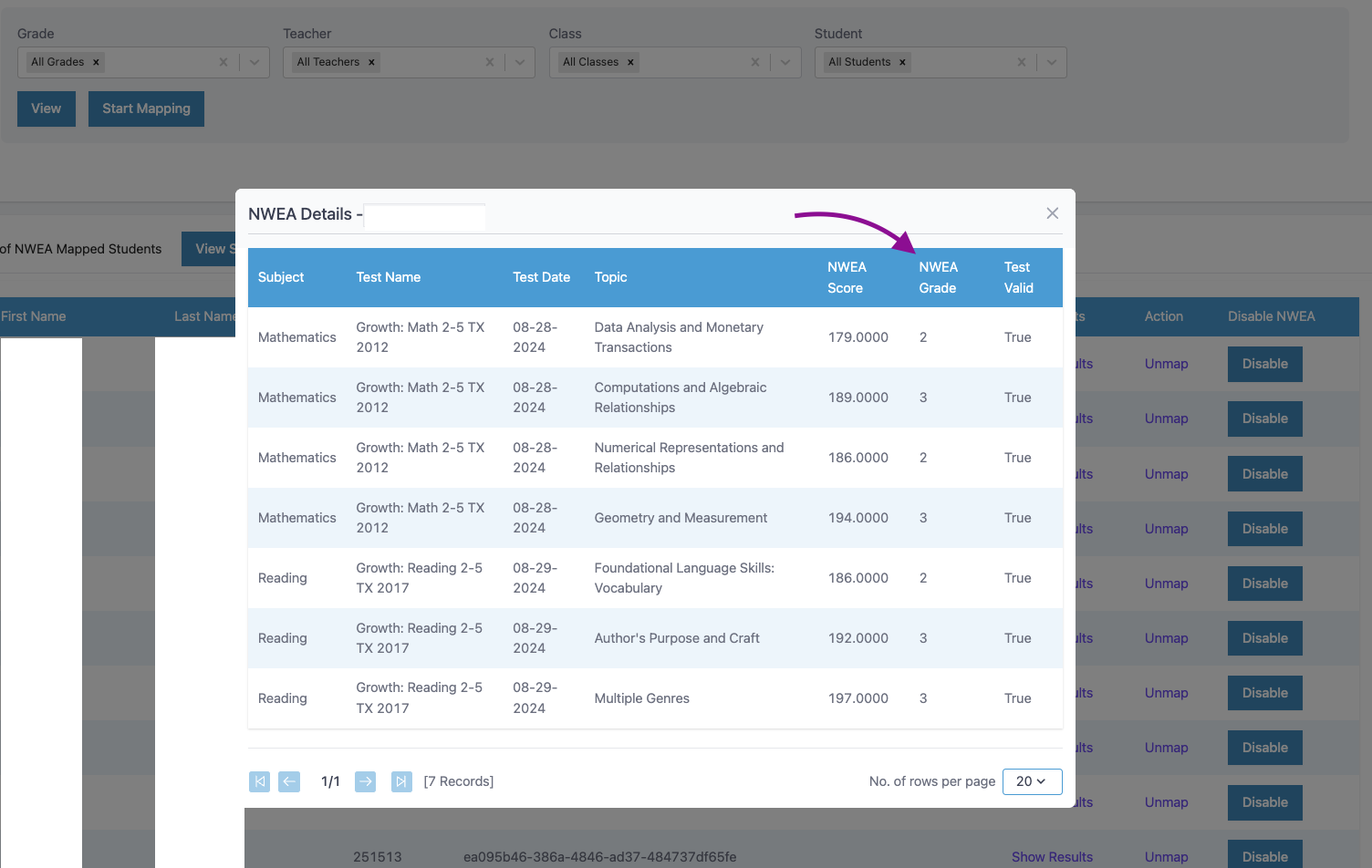
- Unmap
Below the 'Actions' column, you can select the hyperlink to 'Unmap' the corresponding student. Once you select this, it will remove the student's connection to their NWEA Data. It will not remove any results that have already been synced to their account, but it will prevent future scores from syncing to their account. - Disable
Below the 'Disable NWEA' column, you can select the 'Disable' button which will populate the following message: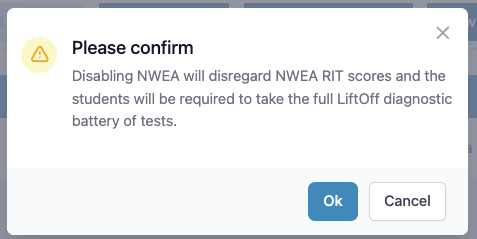
If you select 'Ok' to confirm, the student's NWEA scores will be removed from their account, and they will be able to take the adaptive NWEA Diagnostics that we provide instead of applying their NWEA Scores. (We have future enhancments to allow the admin to select a subject > topic area as opposed to resetting all diagnostics. We area also working on adding a section to the Liftoff Management page to allow doing the same for manually taken diagnostics for non-NWEA integrated schools.)
- View Student Status
Selecting this button will populate a window that displays whether or not a student's NWEA results have been synced and exist in Progress Learning. It is also helpful if a school admin wants to know who mapped the students and when. - View Sync Status
This button will show any current or past syncs where student NWEA results were synced to their Progress Learning account. This process runs in the background and admins do not have to wait until the sync has completed before leaving the page. - View
This button refreshes the view of the page. If you've just synced new scores, you may need to select this button before validating the terms to see if anything has updated since you initially checked. - Start Mapping
Selecting this button will map all users based on the filters set at the top of the page. By default it will map all users if no modifications have been made.
