Academics
Academics Style Guide
Centering a Chart/Table in the Question Stem
Creating Multiple-Choice Questions
Creating a New Product in ACE
GA Math - How to Find the new GA math standards
How to Create an Article in HelpDocs for Academics
Learnosity JSON Templates
Point Values and Scoring Logic for Item Types
Requirements for Activating Subjects
Uploading Videos to PL
Video Template Links
Account Executives
AE Opportunity Management
AE Quote Approval Process
Activating Prospect Trials - Account Executives
How Do I Clone a Quote?
How Do I Configure An Extra Free Months Promotion Quote?
How Do I Convert or Disqualify Leads?
How Do I Create Opportunity and Quote Records?
How Do I Create a District Quote?
How Do I Create a Lead Record?
How Do I Create a Multi-Year Proposal?
How Do I Edit an Existing Quote?
How Do I Prospect Using Quick Call? (Account Executives)
How Do I Work Inbound Leads?
How To Create Activity Records Associated With Opportunities
How to Schedule Demos and Events in Salesforce?
How to Work BDR Created Opportunities (Account Executives)
New Sales Quote Manager Approval Process
Pipeline Migration
Salesforce/Hubspot - AE Standard Operating Procedures
K-5 Demo Script
BDR- Business Development Representatives
How Do I Create an Opportunity Record? (BDRS)
How to Prospect Using Quick Call (BDRs)
Installation Steps to Complete for Mockingbird
Mockingbird App Training Video (Quick Call)
CRM
Customer Support
Chatbot Components
Horizon Education - Support Introduction
How Do I Classify Bug Support Cases in Salesforce?
How Do I Complete a Clever/Classlink integration?
How Do I Create a Case in Salesforce (phone call)?
How Do I Work Integration Cases in Salesforce?
How do I create a Customer Support Command Article?
Progress Learning Helpdocs Style Guide - Support
Horizon Education
IT Support & Systems
A.I. Artificial Intelligence
Calendly
Google Calendar
Google Workspace
Hardware
How to Add the Plano Office Printer to Your Progress Learning MacBook
Progress Learning Update Process (macOS)
IT Processes
Paycor
Getting Started With Objectives and Key Results (OKRs)
How Do I Complete Performance Reviews? (Employee)
How Do I Create Departmental/Individual Objectives in Paycor?
How Do I Submit Time Off?
How Do I Update My Photo in Paycor?
Paycor - 1:1s
Performance Insights - Objectives (DRAFT)
Performance Review (Managers)
Vonage
Zoom
How Do I Connect my Calendar with Zoom?
How Do I Reserve a Room at the Plano Office?
How Do I Share My Screen to the Mothership TV?
Zoom Best Practices
Zoom Cloud Recording Policy
Zoom Scheduling Privilege: How to Manage Meetings for Other Users
Booking Meeting & Phone Booth Space in Plano
DNS Adjustments (For Travel Use Only)
Everything You Need to Know about Slack
How Do I Submit Credit Card Expenses in Nexonia?
How Do I Submit a Salesforce IT Helpdesk Ticket?
How Do I Update My Photo in Google?
How do I use Bucketlist?
How to Create a New Article in Help Docs
How to Fix Wi-Fi Issues on Your MacBook While Traveling or Flying
Opensense Signatures for Progress Learning
Progress Learning Employee Group Management
Progress Learning Migration Steps
Setting up Salesforce Multi-Factor Authenticator
Using Ramp - Finance
Using Zywave
macOS Tahoe 26 Guide
Integration Processes
Enabling Notifications for Clever Status Updates
How to set up a Canvas Integration
How to set up a school with NWEA MAP
NWEA Mapping Page - Details & Troubleshooting Steps
Internal Training
AE Training Practice
BDR Training Practice - How to Create Opportunities
Contact Management
Onboarding Specialist Hands-on-Learning
Trial Procedures
Marketing
New Sales
Account Executive Quick Start Guide
How Do I Manage Contacts within Salesforce?
Request for Proposal (RFP)
Onboarding
How Do I Assign Onboarding Cases (Manager)?
How Do I Work Onboarding Cases?
How to Managing Event Settings in Google Calendar
Order Processing
Customer Invoice request (via Slack & Salesforce)
DPO- Delayed Payment Option Process
How Do I Take a Payment?
Order Processing Coordinator - Queueing Opportunities
Processing Orders - Getting Started
Tax Exemption Cases
What if I Receive a Task from Processing Regarding an Error?
Platform Training
How Do I Create an Employee Login for Progress Learning?
How Do I Input Data into Demo Accounts Quickly?
How Do I Use Our CRM?
Platform Training and Knowledge Check
Progress Learning - Platform Practice
Progress Learning Webinars
Student Experience Training - Internal
Product
Jira Bug Ticket Creation
Product Feedback
Product Roadmap
Progress Learning Updates
Release Highlight Videos
Renewals
CPQ - Quoting
How Do I Create a New Opportunity and Link it to an Existing Contract in Salesforce?
How to Add Upsell Products to a Renewal Quote
How to Create a Basic Renewal Opportunity and Quote
CPQ Amendments
CPQ Amendments- Full Return
CPQ Amendments- Partial Return
CPQ Amendments- Product Swaps
CPQ Amendments- Upsell / Add On
Sales Engagement and Work Queue
Trials
How to add a new contact record in Salesforce and add a relationship
Sales Collateral
Sales Training
Salesforce
CPQ
Salesforce Basics
SF Accounts
About Progress Learning Account Health Scorecards in Salesforce
Account Page Layout Changes (March '24)
How Do I Create a New Account Record?
How Do I Merge Accounts in Salesforce?
Manual Syncing Account Information Updates
Trial Upgrades
Updating Parent Accounts / Districts in Progress Learning
Updating Subscriptions / Contracts
Where Do I Find Progress Learning Account IDs in Salesforce?
SF Contacts
Atlas Permissions
Create and Customize List Views in Salesforce
How Do I Log Activities in Salesforce?
How Do I Manage Bad Leads in Quick Call?
How to Log a Call in Salesforce
How to send a list email in Salesforce
Navigating the Home Screen in Salesforce
Opportunity Page Layout Changes (June '24)
Salesforce Glossary
Salesforce List Views Overview
Searching in Salesforce
Send a Text Shortcut(Snippet)
Sending a Template
Update Time Zone in Salesforce
What are Salesforce Objects and Records?
Salesforce Release Notes
Sales Ops Release Notes: April '24 (I20)
Sales Ops Release Notes: Feb '24 (Georgia)
Sales Ops Release Notes: Jan 1, 2024
Sales Ops Release Notes: Jan 30, 2024 - Five Points
Sales Ops Release Notes: Mar '24 (Howell Mill)
Sales Ops Salesforce Release Notes Index
Salesforce Sales Engagement
Add a Contact to a Cadence
Check Info on a Contact within Inbox
Complete a Phone Step
Complete an Email Step
Connect Salesforce to Gmail
Connect Zoom to Salesforce
How Do I Create and Work Tasks in Salesforce?
Inbox Setup
Remove a Contact from a Cadence
Send a Meeting Time
Conga Sign Process
Messaging Configuration
PL Messaging Testing
Salesforce to Progress Learning Sync FAQS
Using the New Field Glossary Tool in Salesforce
Success (CSM)
Training Team
2025 Training Products
Helpdocs Request Form
How to Efficiently Build Data in Progress Learning
Links to Recorded Trainings and Links to Register for Live Training Webinars
Live Training Calendar
Monthly Webinar Topics (Webinar Blurbs)
New Trainers: Platform Practice
Presenter Post-Training Feedback Form
Progress Learning Helpdocs Style Guide
Training Brochure: Updated Fall 2025
Training Request Form
Table of Contents
- What is a Contact?
- Search for a Contact before adding a new Contact
- Explore The Contact Record
- Associating A Contact With Account Records
- Add or Change A Contact's Direct Account Relationship
- Add Account Contact Indirect Relationships and Roles
- Remove Account Contact Indirect Relationships
- How To Associate Contact Activity With An Indirect Account
- Outreach Extension Activities From Contact Records
- How To Flag A Contact For Removal or Merging
- All Categories
- New Sales
- How Do I Manage Contacts within Salesforce?
How Do I Manage Contacts within Salesforce?
- What is a Contact?
- Search for a Contact before adding a new Contact
- Explore The Contact Record
- Associating A Contact With Account Records
- Add or Change A Contact's Direct Account Relationship
- Add Account Contact Indirect Relationships and Roles
- Remove Account Contact Indirect Relationships
- How To Associate Contact Activity With An Indirect Account
- Outreach Extension Activities From Contact Records
- How To Flag A Contact For Removal or Merging
What is a Contact?
Contact records in Salesforce store information about the people we do, or have done business with (Customers); or people we are, or have actively pursued future business with (Prospects).
Contacts are associated with an account, but can also be associated with other records such as opportunities or tasks.
Contacts can also be associated with multiple Accounts and can have multiple roles assigned that are specific to their relationship with an account.
Search for a Contact before adding a new Contact
- Using the Search bar, search for the contact's email, name, or phone number.
- If there's a contact record, and the contact is not related to the appropriate account, use the Add Relationship button on the contact record to relate the record to the appropriate account. Select the role(s) and update any necessary information on the contact record such as email or phone number.
- If the person is listed as a Lead record, convert the lead to a contact only if it meets the following criteria:
- The Contact is associated with an Active Account, or
- There is an active Opportunity associated with the contact.
If the person to be added does not meet the criteria above, they should be added as a new Lead record.
- If the contact or lead record does not exist; search and open the account record that the new contact will be associated with, in Salesforce.

- From the account record, select New Contact from the picklist indicated.
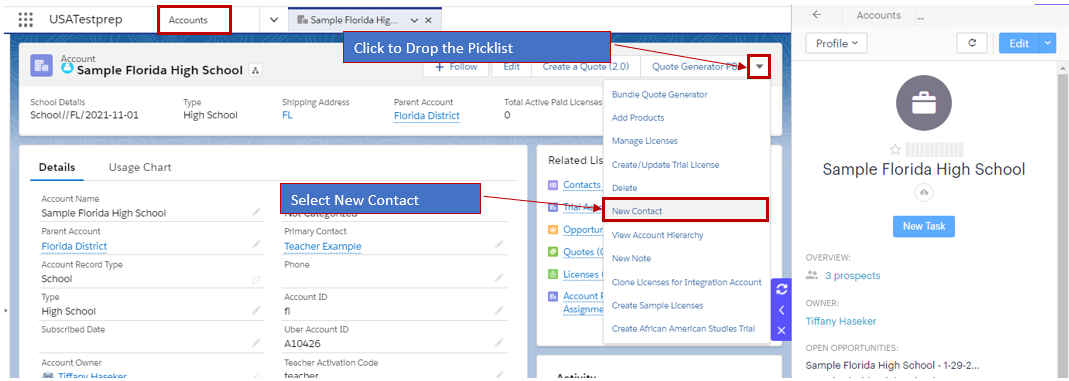
- In the New Contact pop-up enter the contact's name and other known information.
- Click the Save button.
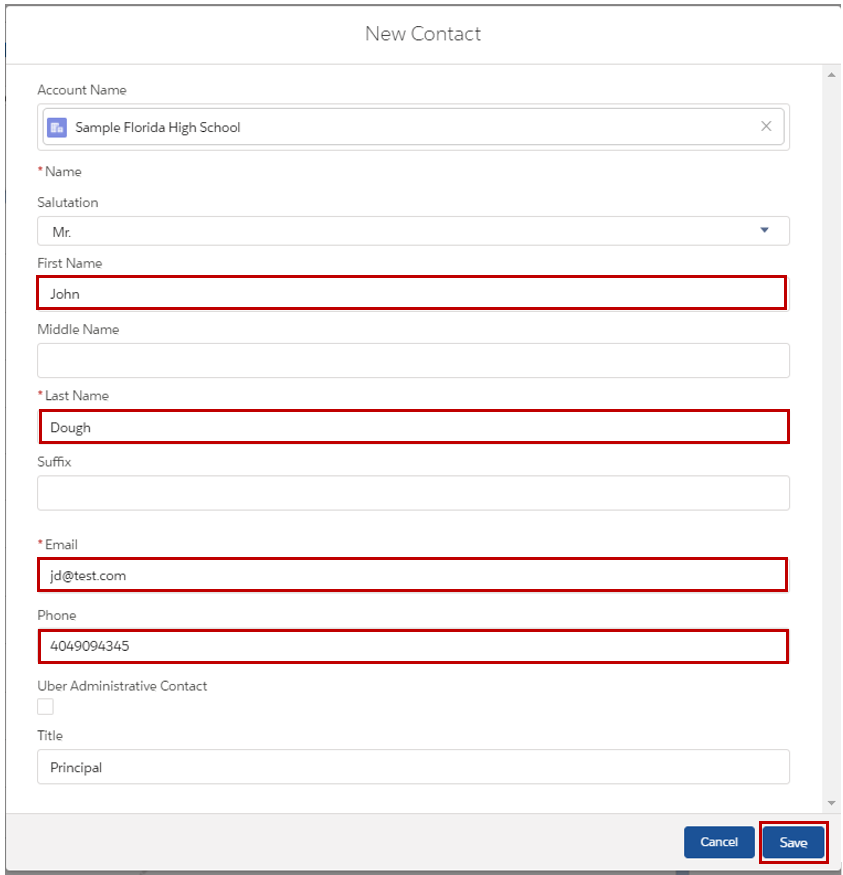
- The new contact is created and related to the account record. The new contact record can be accessed from the Related List Quick Links Related Contacts section in the account record.
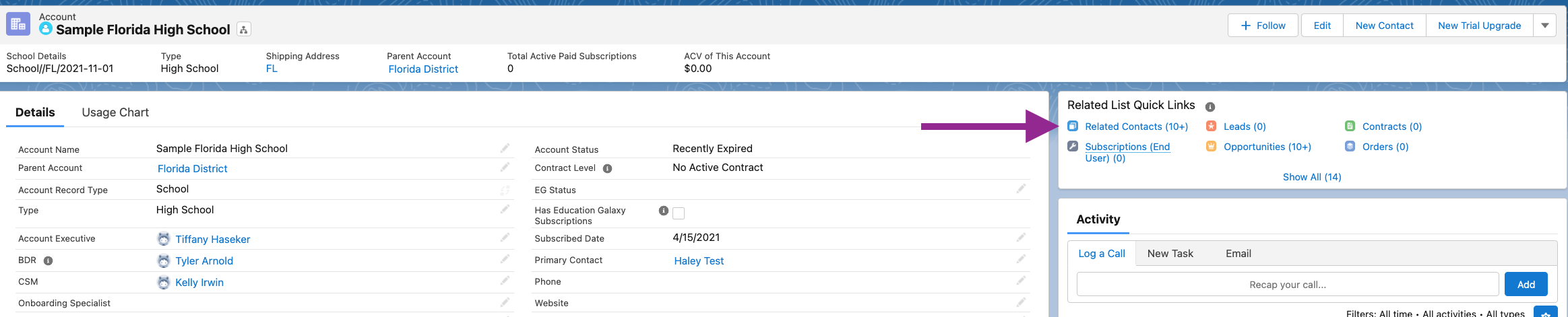
- The account's Related Contacts is shown below. Click the new contact's name to open the contact record.
Remember to add a contact role to every contact you create. - From the account record, select New Contact from the picklist indicated.
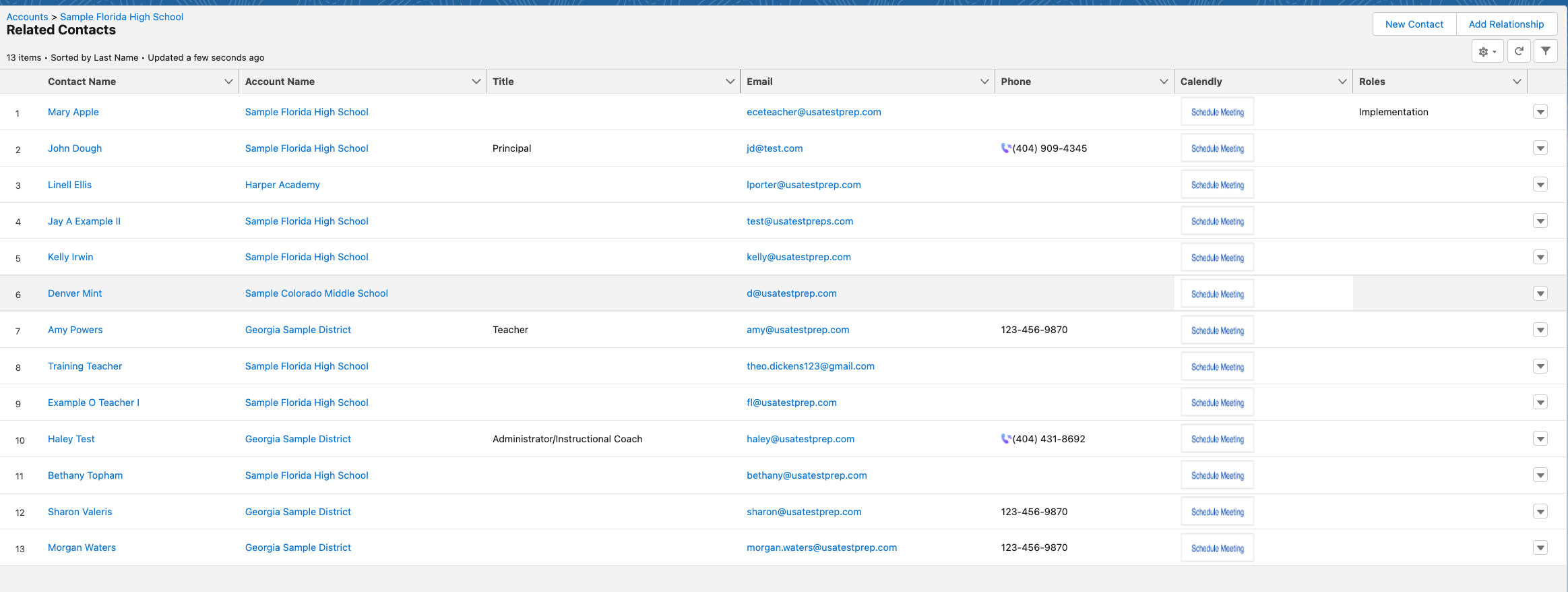
Explore The Contact Record
- Review the Related Accounts section to see which accounts the contact is associated with.
- Review the contact's title and role with each account.
- Review the contact’s Details tab to find and update information about the contact.
- Review the contact's Related List Quick Links for a fast overview of how other Salesforce records are related to the contact.
- Use the contact’s Activity tab to record activities, or to review prior calls and emails that are associated with the contact.
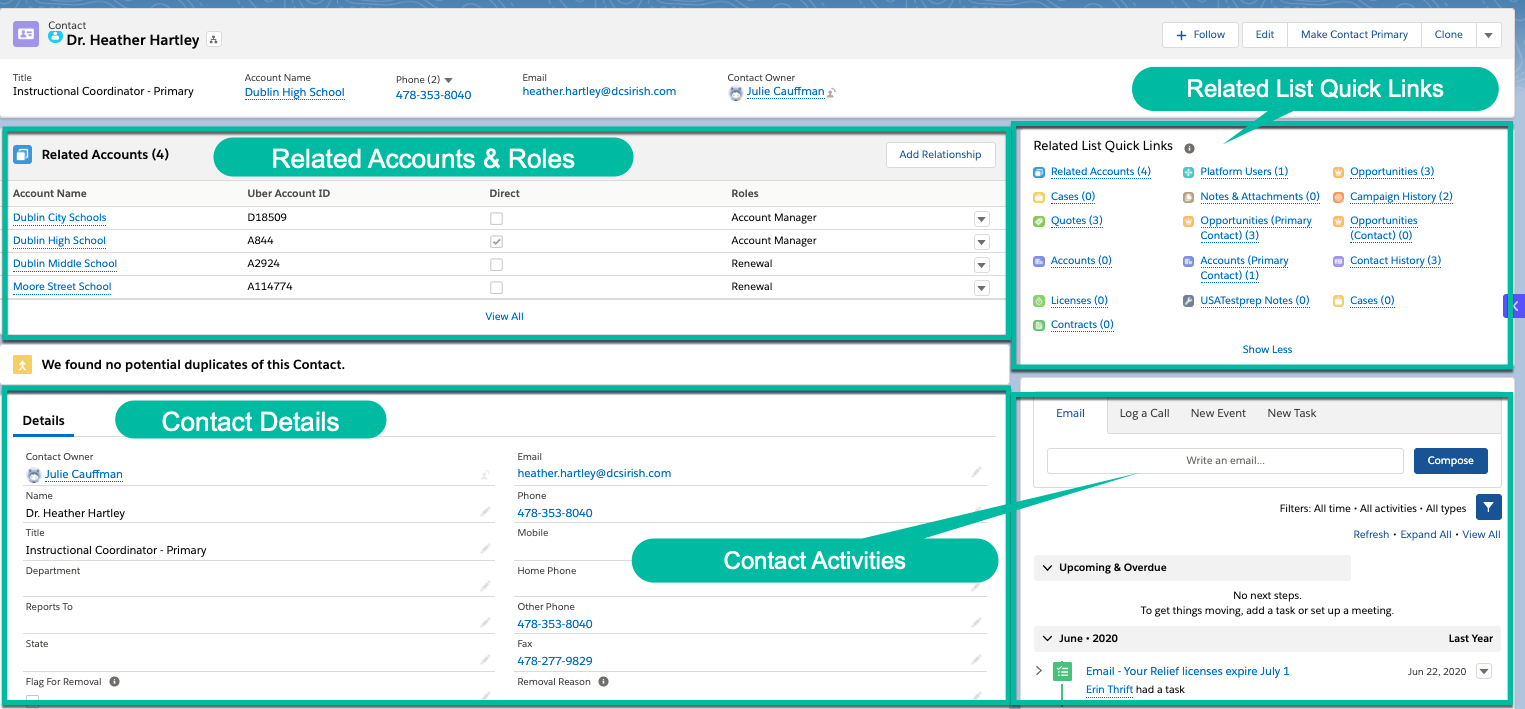
Scroll down the contact window to display additional Account information, Prospect Information, Trial Information, Address Information, Marketing information and System Information about the contact record.
Associating A Contact With Account Records
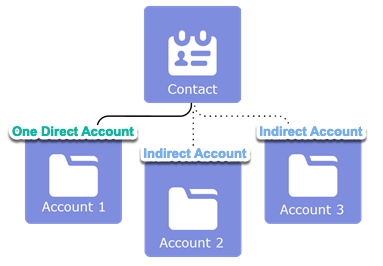
The account in the Account Name field on a contact record is the contact’s direct account.
The relationship between the contact and its primary account is a direct relationship. A contact can have only one direct account relationship. All other accounts that are related to the contact are indirect relationships. A contact can have many indirect account relationships.
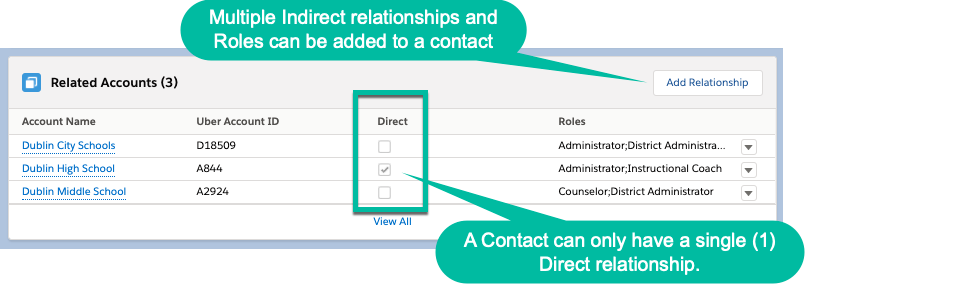
Add or Change A Contact's Direct Account Relationship
To add or remove a Direct relationship between a contact and an account, change the contact’s Account Name in the Account Name field on the contact's record.
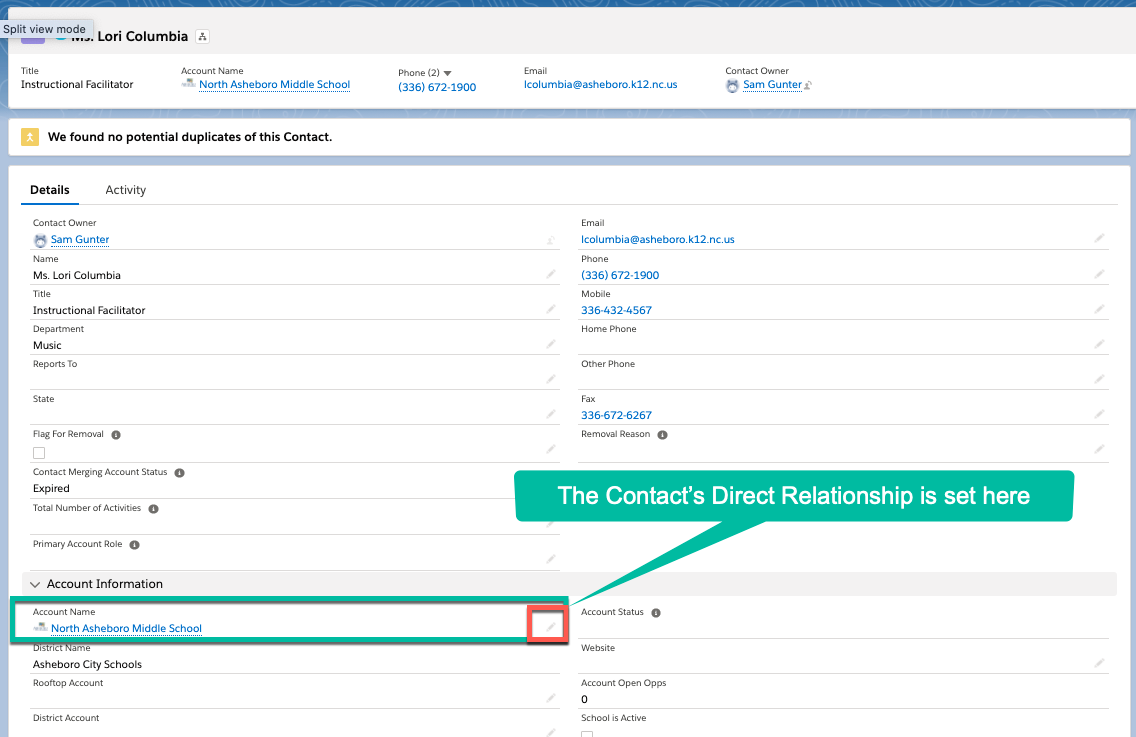
Add Account Contact Indirect Relationships and Roles
Roles are to be used to categorize the following persona types (these are used for our internal teams to know who to reach out to. I.E. - Onboarding uses the Implementation role, Success uses the Renewal role:
Role | Role Description |
Account Manager | A key contact for contract negotiation and account management |
Billing | A key contact for account billing and invoicing |
Renewal | A key contact for account renewals |
Inactive | The contact no longer has an active role with the account. Used to retain historic activity associated with the account |
Implementation | A key contact for Implementation of the platform. The onboarding team will use this contact. |
Integration | A key contact for 3-party integrations of our platform. This contact will work with our support team to integrate Clever or ClassLink. |
To assign an additional account relationship and role(s), or roles to a contact record follow the steps below:
- Click the Add Relationship button in the Related Accounts section.
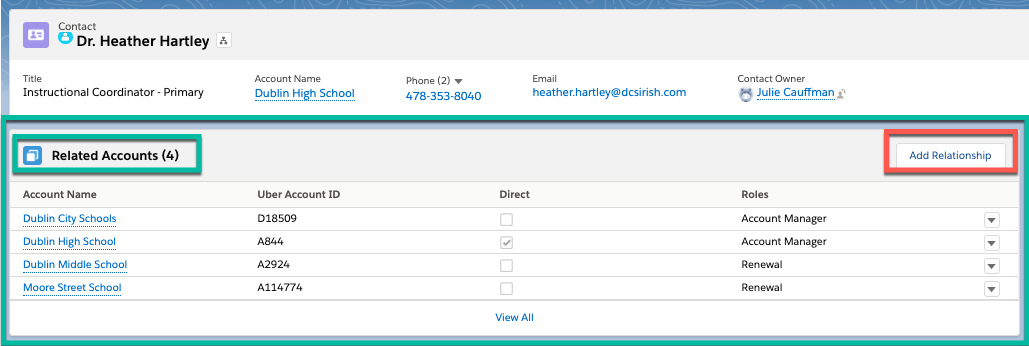
- Add the new Indirect account relationship:
- Search and select the desired Account name to be added.
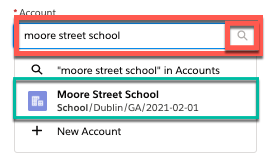
- Select the desired Role to be added.
- Click the right arrow to add it from the Available to the Chosen box (multiple roles can be added).
- Review your edits and click Save.
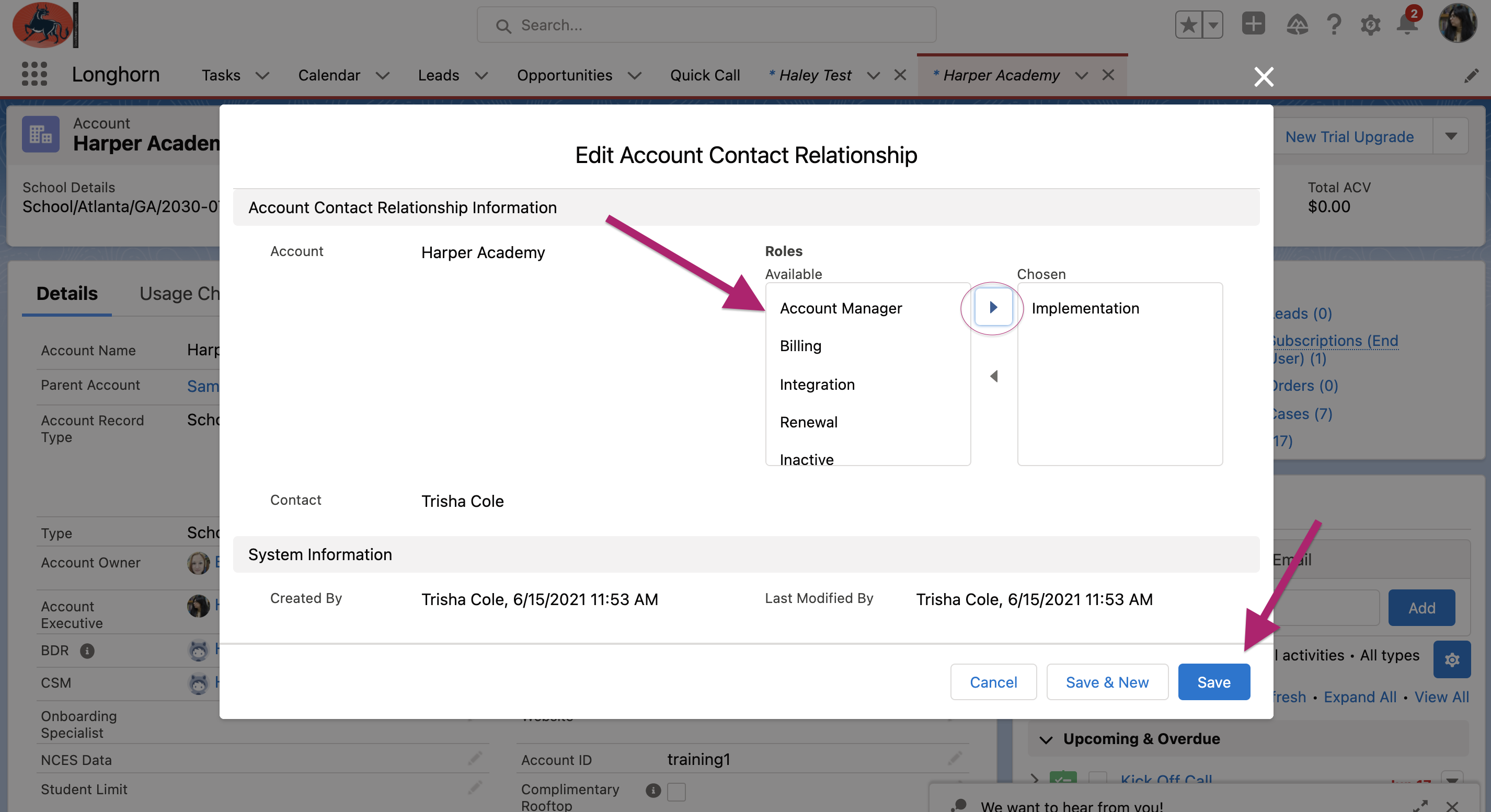
- Search and select the desired Account name to be added.
Remove Account Contact Indirect Relationships
Existing indirect Account relationships can be removed from a contact record within the Related Accounts section on the contact record.
- Identify the Account Relationship to be removed from the contact in the Related Accounts section and click the picklist arrow associated with the account.
- Click Remove Relationship from the picklist.

- Confirm that you want to remove the relationship.
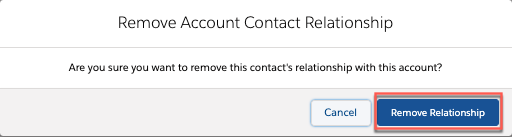
- The relationship will be removed.Any Activities that are related (see screenshot below) to the indirectly related account will still be visible on the indirect account record.
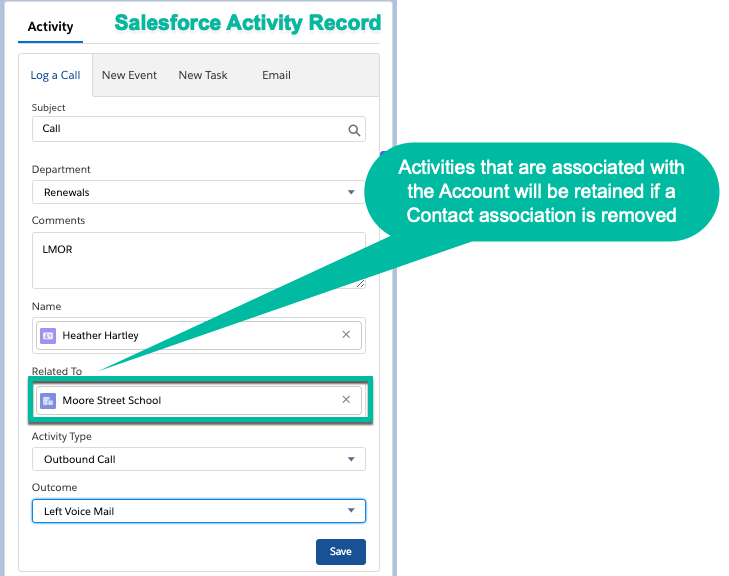
How To Associate Contact Activity With An Indirect Account
Any activity (Log a Call, Email, New Task, New Event) initiated from a Salesforce contact record needs to be manually associated with the desired Account record by the User.
To associate an Account (Direct or Indirect) with an activity, select the desired Account Name from the Related To field in the Activity section- see screenshot below.
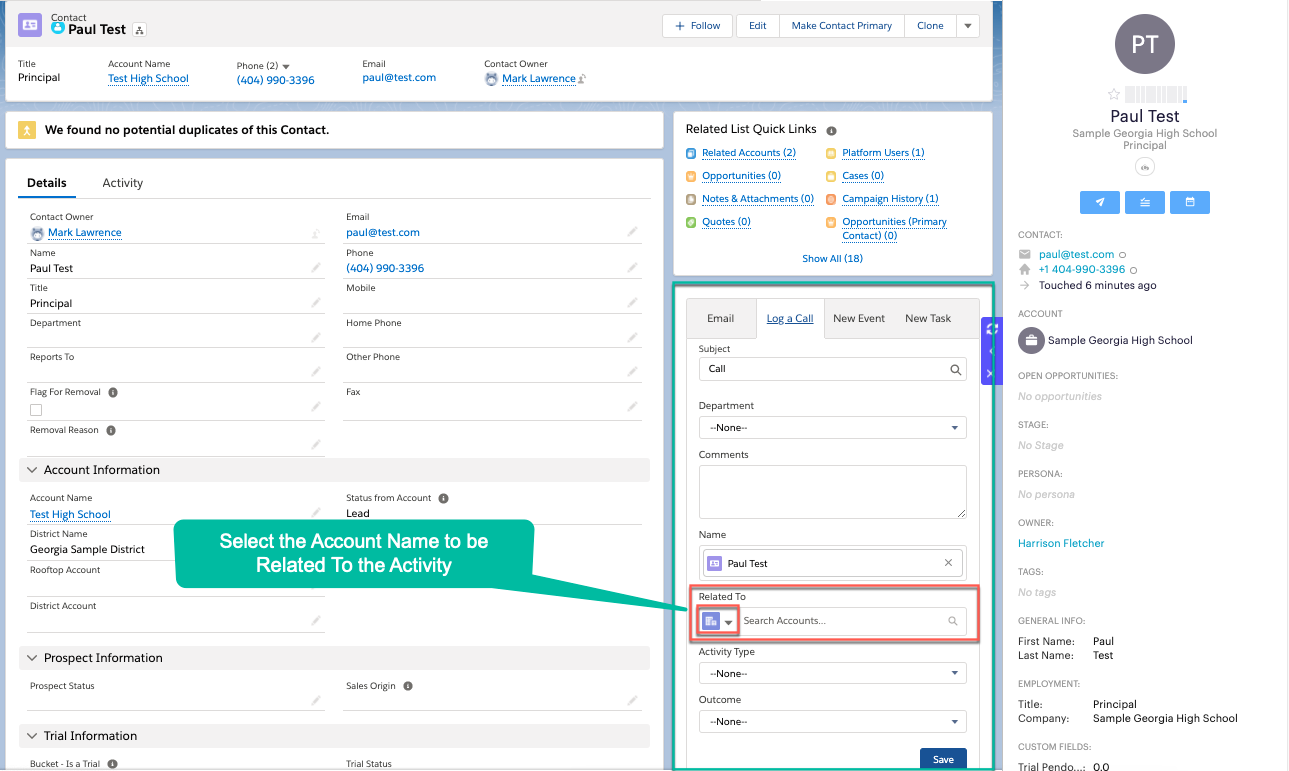
Outreach Extension Activities From Contact Records
If the Contact is associated with an Account in the Outreach Extension then activities (Meetings, Calls Logged, Tasks, Emails) created from the extension will be associated with the Direct Account.
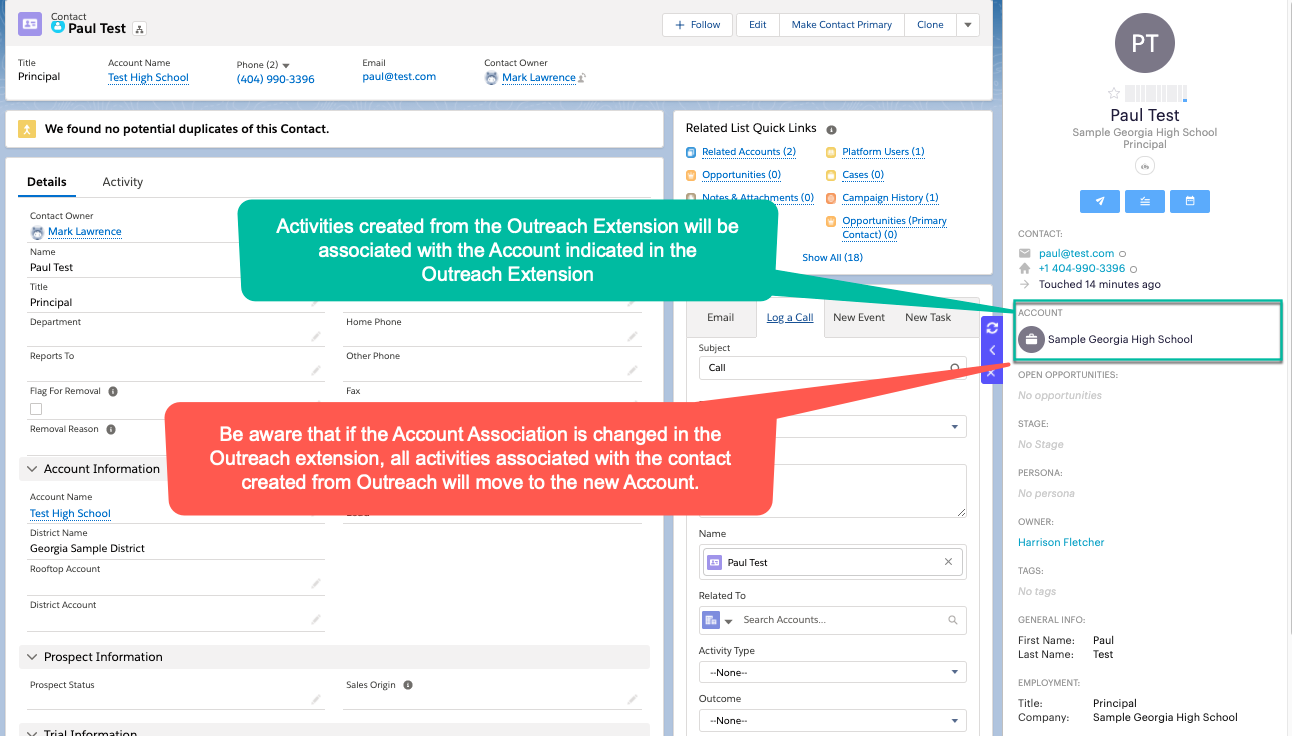
How To Flag A Contact For Removal or Merging
In the contact details, you can flag a contact for removal or merging if you determine that the record should no longer be maintained in Salesforce

Reasons for flagging a contact for removal include:
- Bad Data
- Deceased
- Retired
Follow the steps below to flag a contact for deletion or merging:
- Hover over the Flag for Removal checkbox to expose the pencil icon.

- Check the Flag for Removal Checkbox.

- Select the Removal Reason from the picklist.

- Click Save.

