Table of Contents
Contact Management
 Updated
by Mackenzie Maddox
Updated
by Mackenzie Maddox
What is a Contact?
Contact records in Salesforce store information about the people we do or have done business with (Customers); or people we are or have actively pursued future business with (Prospects).
Contacts are associated with an account but can also be associated with other records, such as opportunities or tasks. How to Add a New Contact to an Account
Contacts can also be associated with several Accounts and can have multiple roles assigned that are specific to their relationship with an account.
Instead, ask the person you have been communicating with during your closing conversations, "Who would be the appropriate person for me to put an onboarding specialist in touch with? The onboarding specialist will work with them to ensure seamless implementation of Progress Learning at the campus/campuses. This person will work with our onboarding specialist on a number of things, including scheduling training for the teachers and making sure everything is set up successfully." This contact should be marked as the Implementation contact related to the account.
Please also ask the person you have been communicating with during your closing conversations, "How do you plan to roster the teachers and students?" If the district uses Classlink or Clever, please also ask, "Who is the Clever/Classlink administrator? The onboarding specialist will work with them to ensure successful rostering and integrations." This contact should be marked as the Integration contact related to the district (parent) account.
If the school or district uses Canvas, please mark the person responsible for managing the Canvas integration for the district as the integration contact as well. Typically the Canvas administrator and the Classlink/Clever administrator is the same person.
If the school or district uses NWEA and has purchased Liftoff, please ask who the NWEA Admin is. This is usually a testing/data coordinator at the district or at the campus level. This contact should be marked as the NWEA Integration contact related to the district (parent) or school account, whichever is applicable.
Remember...
- There can be more than one of each role at a campus or district. For example, there can be more than one implementation contact at the same school/district.
- A single contact can have more than one role. For example, the principal might be both the Implementation contact and the renewal contact.
- A contact can be associated with more than one account (school and district). For example, a curriculum director in a small district might be the implementation contact for the school specifically and also for the entire district. Or an instructional coach may work at more than one school.
Company Norms
- Any and every time the opportunity presents itself to confirm the contacts at a school or district, all customer-facing team members or employees who communicate externally should be doing that.
- This would be appropriate during any phone, email, or video conferencing with the customer/prospect when we are talking about their account, with the AE during closing conversations, during an upsell meeting, check-in meetings, mid-year review meetings, or the initial kickoff meeting during the onboarding phase.
- Whenever an employee receives an email from a customer or prospect, we should verify their title and school/district in their signature and make the necessary updates in Salesforce to have the most up-to-date contact information and the correct account association.
- We do not need to add teachers in Salesforce - we really only need the contact in Salesforce if they fit one of the roles; Billing, Renewal, Implementation, Integration, NWEA Integration, or Account Manager. Or they are an administrator or district leader but we are unsure of their role at this point in time.
- If a teacher is a team lead and is an implementation contact, that would be appropriate to add. We want to have a clean and updated list of contacts in Salesforce for communicating with decision-makers and customer stakeholders/influencers.
- Confirm the pronunciation of any names as needed. If a name appears challenging to pronounce, ask the customer how to say their name and then phonetically write it out in the "Phonetics" field. This will help your colleagues pronounce their names correctly in the future.
Confirming/Updating Contacts
- Ask the person you are speaking with to confirm the names, email addresses, phone numbers, and titles of the contacts with a role listed in the Related Contacts section of the account record in Salesforce. You can also just ask the person you are speaking with for updated contact information for at least the 4 main roles (Implementation, Integration, Billing, Renewal). Click here for an example call script.
- Update the phonetics for names that seem difficult to pronounce
- Ask if there is anyone else that we should have on our list of essential contacts, such as the campus or district administrators, any instructional coaches, etc.
Contact Management Expectations
Roles
We need titles and roles for the contacts listed: Contact Roles. (We must have the highlighted 4 contacts updated/confirmed each new school year; the other 2 are optional).
- Billing
- Renewal
- Implementation
- Integration
- NWEA Integration (if applicable)
- Account Manager (if applicable)
Start Dates
Add a start date to the account contact relationship information. This is easiest to do when you add their role, which will help us determine fresh vs. stale contacts in the future. You can choose today or the first day of this school year; this is the current indicator that will tell us when someone from Progress Learning confirmed that is their current role at the associated account. If it was within this school year you can assume that is a valid contact.
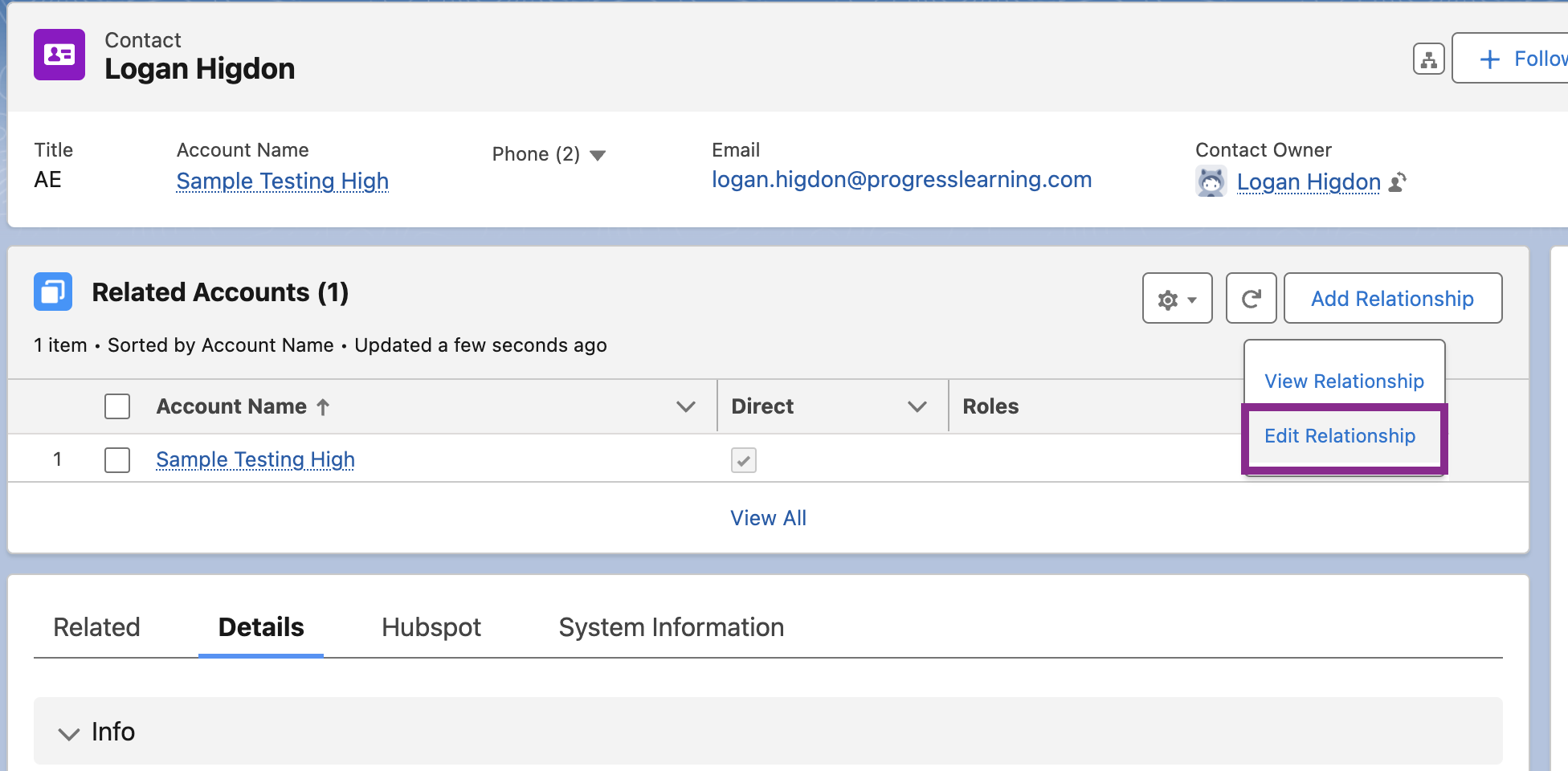
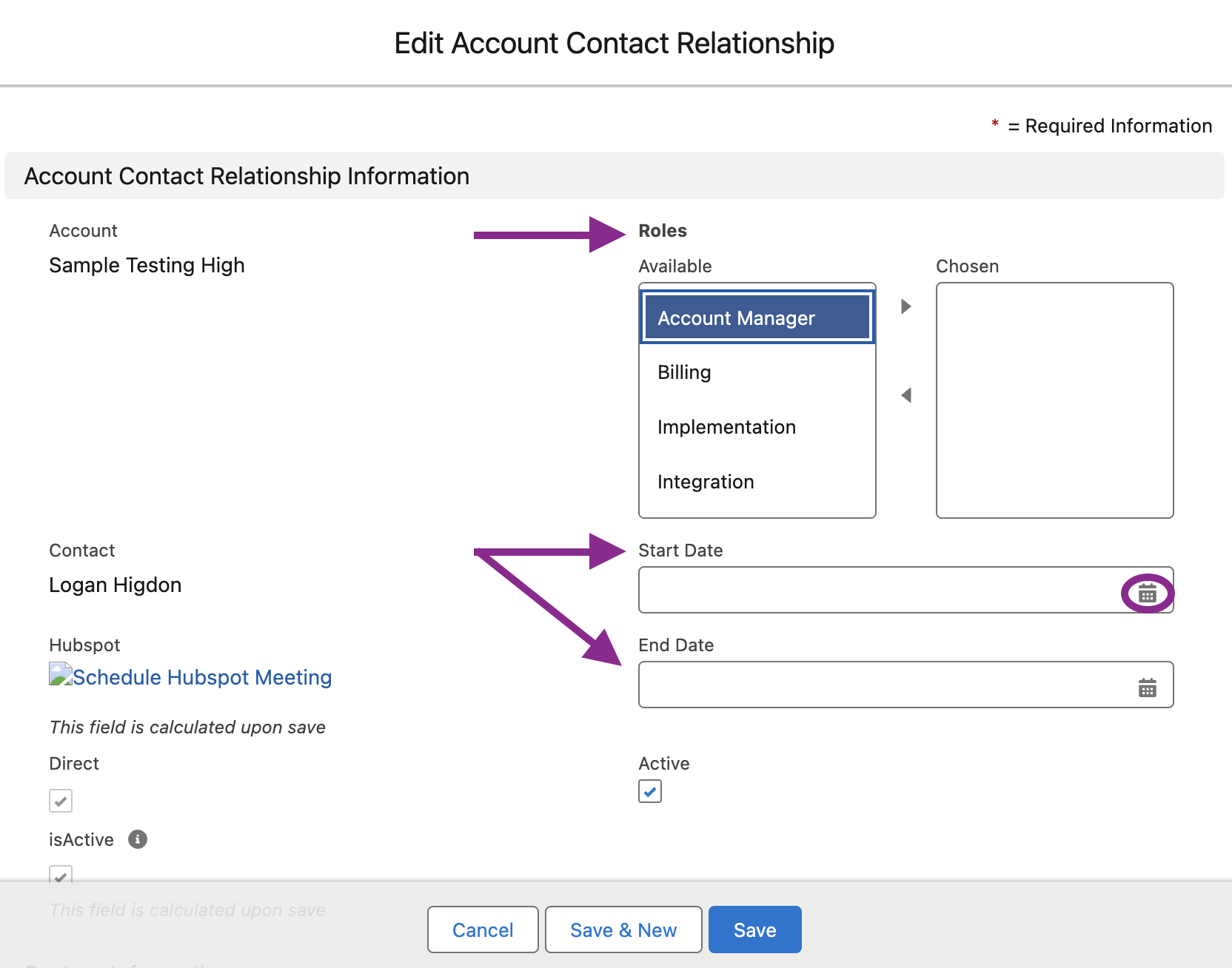
Last Contacts Updated Field
- CSM will update the “Last Contacts Updated” field once the all the contacts associated with the account have been updated. So if you see a date on that field, you should feel confident that the CSM confirmed all the contacts associated with that account as of the date listed in that field.
- Directions for CSMs:
- Click on the Contacts tab from the account page
- Click on the pencil icon to edit the field “Last Contacts Updated”
- Click on “today”
- Click on Save at the bottom of the page
Contacts No Longer There or Retiring
- DELETE unnecessary contacts. This should include all irrelevant inactive contacts. If a contact is related to a case or email, you can’t delete them because of that. Remove their relationship from the case/email/record and then delete the contact.
- If a contact informs you that they are retiring at the end of the school year, update the “End Date” field to be the last day in May or their last day before retiring. This will automatically mark the contact as inactive.
- If you find out a person is no longer with the school, decide whether we need to keep their contact information.
- Has the contact moved to another role within the district, and their email address is still active? Try Googling the email address to see if there was a post from the district about moving positions. If so update the related account to their new account and update the start date today on that relationship.
- If the contact is no longer employed by the district and hasn't moved schools, we should delete the contact. If you are unsure or think we should keep the contact still, ask your manager for their advice.
- If we need to keep the contact information, mark the end date with yesterday's date, or if you know their last day of employment, mark that day as the end date. This will update the checkbox to be unchecked signifying they are inactive.
Role Types and Descriptions
Roles are to be used to categorize the following persona types (please read the descriptions carefully);
Role | Role Description |
Billing | A key contact for account billing and invoicing at the school or district. This person might be a secretary, principal, or accounts payable for the district; it really varies. Whoever is marked as the billing contact will be sent the invoice. This role is extremely important to be correct for our order-to-cash team to collect payments. The AE adds this contact to the account record unless there is one central billing contact for the district. The onboarding specialist will confirm this contact during kick-off meetings and make sure they are added correctly to the account. *If anyone discovers the billing contact is incorrect after the opp has been marked closed-won, please notify the Order-to-Cash Team (Processing Team). |
Renewal | A key contact for account renewals. This is the decision maker with buying power. This person is responsible for deciding if the school or district will renew. This is the person that the CSMs will work with regarding their renewal contract. The onboarding specialist will confirm this contact during kick-off meetings and make sure they are added correctly to the account. |
Implementation | A key contact for the implementation of the platform. This is the person who will be responsible for helping the teachers use the program. This person is typically the principal, instructional coach, lead teacher, assistant principal, etc., at the campus level. District personnel are rarely the implementation contact, but sometimes, that is the case with smaller districts. This is the person that the onboarding specialist works with to get the campus rostered and trained. The AE (or CSM for an add-on rooftop) should add this contact and relate it to the appropriate account associated with their opportunity. |
Integration | A key contact for 3rd-party integrations of our platform like Classlink, Clever, and Canvas. This contact will work with our onboarding and support teams to roster and integrate with Clever, ClassLink, and/or Canvas. This person is usually the Technology Director, Technology Coordinator, Technology/Media Specialist, Digital Learning Coach, etc. The AE (or CSM for an add-on rooftop) should add this contact and relate it to the parent account. The onboarding specialist will confirm this contact during kick-off meetings and make sure they are added correctly to the account. |
NWEA Integration | This is the person who is the NWEA Administrator at the campus or district. This person is sometimes at the district office and sometimes at the school level. This person is usually a testing coordinator, principal, digital learning coach, etc. Even though this is another 3rd-party integration, the person who manages NWEA is not always the same person who manages their SSO service like Classlink/Clever. |
Account Manager | A key contact for contract negotiation and account management at the school or district This contact is an administrator who is not an implementation or renewal contact. Maybe an AP or department head that might use Progress Learning for reports, but they don't have the final say in the decision-making. It could be an admin that has a Progress Learning account or not. |
Inactive | We are moving away from using this role type. From this point forward, we should use the end date field which will automatically update the "isActive" checkbox to be unchecked. *Inactive contacts should, in most instances, just be deleted. Check with your manager if you think a contact should stay in Salesforce as inactive vs. just deleting the contact information. |
Please complete the knowledge check quiz below to confirm your understanding and agreement with the company norms on contact management.
