Academics
Academics Style Guide
Centering a Chart/Table in the Question Stem
Creating Multiple-Choice Questions
Creating a New Product in ACE
GA Math - How to Find the new GA math standards
How to Create an Article in HelpDocs for Academics
Learnosity JSON Templates
Point Values and Scoring Logic for Item Types
Requirements for Activating Subjects
Uploading Videos to PL
Video Template Links
Account Executives
AE Opportunity Management
AE Quote Approval Process
Activating Prospect Trials - Account Executives
How Do I Clone a Quote?
How Do I Configure An Extra Free Months Promotion Quote?
How Do I Convert or Disqualify Leads?
How Do I Create Opportunity and Quote Records?
How Do I Create a District Quote?
How Do I Create a Lead Record?
How Do I Create a Multi-Year Proposal?
How Do I Edit an Existing Quote?
How Do I Prospect Using Quick Call? (Account Executives)
How Do I Work Inbound Leads?
How To Create Activity Records Associated With Opportunities
How to Schedule Demos and Events in Salesforce?
How to Work BDR Created Opportunities (Account Executives)
New Sales Quote Manager Approval Process
Pipeline Migration
Salesforce/Hubspot - AE Standard Operating Procedures
K-5 Demo Script
BDR- Business Development Representatives
How Do I Create an Opportunity Record? (BDRS)
How to Prospect Using Quick Call (BDRs)
Installation Steps to Complete for Mockingbird
Mockingbird App Training Video (Quick Call)
CRM
Customer Support
Chatbot Components
Horizon Education - Support Introduction
How Do I Classify Bug Support Cases in Salesforce?
How Do I Complete a Clever/Classlink integration?
How Do I Create a Case in Salesforce (phone call)?
How Do I Work Integration Cases in Salesforce?
How do I create a Customer Support Command Article?
Progress Learning Helpdocs Style Guide - Support
Horizon Education
IT Support & Systems
A.I. Artificial Intelligence
Calendly
Google Calendar
Google Workspace
Hardware
How to Add the Plano Office Printer to Your Progress Learning MacBook
Progress Learning Update Process (macOS)
IT Processes
Paycor
Getting Started With Objectives and Key Results (OKRs)
How Do I Complete Performance Reviews? (Employee)
How Do I Create Departmental/Individual Objectives in Paycor?
How Do I Submit Time Off?
How Do I Update My Photo in Paycor?
Paycor - 1:1s
Performance Insights - Objectives (DRAFT)
Performance Review (Managers)
Vonage
Zoom
How Do I Connect my Calendar with Zoom?
How Do I Reserve a Room at the Plano Office?
How Do I Share My Screen to the Mothership TV?
Zoom Best Practices
Zoom Cloud Recording Policy
Zoom Scheduling Privilege: How to Manage Meetings for Other Users
Booking Meeting & Phone Booth Space in Plano
DNS Adjustments (For Travel Use Only)
Everything You Need to Know about Slack
How Do I Submit Credit Card Expenses in Nexonia?
How Do I Submit a Salesforce IT Helpdesk Ticket?
How Do I Update My Photo in Google?
How do I use Bucketlist?
How to Create a New Article in Help Docs
How to Fix Wi-Fi Issues on Your MacBook While Traveling or Flying
Opensense Signatures for Progress Learning
Progress Learning Employee Group Management
Progress Learning Migration Steps
Setting up Salesforce Multi-Factor Authenticator
Using Ramp - Finance
Using Zywave
macOS Tahoe 26 Guide
Integration Processes
Enabling Notifications for Clever Status Updates
How to set up a Canvas Integration
How to set up a school with NWEA MAP
NWEA Mapping Page - Details & Troubleshooting Steps
Internal Training
AE Training Practice
BDR Training Practice - How to Create Opportunities
Contact Management
Onboarding Specialist Hands-on-Learning
Trial Procedures
Marketing
New Sales
Account Executive Quick Start Guide
How Do I Manage Contacts within Salesforce?
Request for Proposal (RFP)
Onboarding
How Do I Assign Onboarding Cases (Manager)?
How Do I Work Onboarding Cases?
How to Managing Event Settings in Google Calendar
Order Processing
Customer Invoice request (via Slack & Salesforce)
DPO- Delayed Payment Option Process
How Do I Take a Payment?
Order Processing Coordinator - Queueing Opportunities
Processing Orders - Getting Started
Tax Exemption Cases
What if I Receive a Task from Processing Regarding an Error?
Platform Training
How Do I Create an Employee Login for Progress Learning?
How Do I Input Data into Demo Accounts Quickly?
How Do I Use Our CRM?
Platform Training and Knowledge Check
Progress Learning - Platform Practice
Progress Learning Webinars
Student Experience Training - Internal
Product
Jira Bug Ticket Creation
Product Feedback
Product Roadmap
Progress Learning Updates
Release Highlight Videos
Renewals
CPQ - Quoting
How Do I Create a New Opportunity and Link it to an Existing Contract in Salesforce?
How to Add Upsell Products to a Renewal Quote
How to Create a Basic Renewal Opportunity and Quote
CPQ Amendments
CPQ Amendments- Full Return
CPQ Amendments- Partial Return
CPQ Amendments- Product Swaps
CPQ Amendments- Upsell / Add On
Sales Engagement and Work Queue
Trials
How to add a new contact record in Salesforce and add a relationship
Sales Collateral
Sales Training
Salesforce
CPQ
Salesforce Basics
SF Accounts
About Progress Learning Account Health Scorecards in Salesforce
Account Page Layout Changes (March '24)
How Do I Create a New Account Record?
How Do I Merge Accounts in Salesforce?
Manual Syncing Account Information Updates
Trial Upgrades
Updating Parent Accounts / Districts in Progress Learning
Updating Subscriptions / Contracts
Where Do I Find Progress Learning Account IDs in Salesforce?
SF Contacts
Atlas Permissions
Create and Customize List Views in Salesforce
How Do I Log Activities in Salesforce?
How Do I Manage Bad Leads in Quick Call?
How to Log a Call in Salesforce
How to send a list email in Salesforce
Navigating the Home Screen in Salesforce
Opportunity Page Layout Changes (June '24)
Salesforce Glossary
Salesforce List Views Overview
Searching in Salesforce
Send a Text Shortcut(Snippet)
Sending a Template
Update Time Zone in Salesforce
What are Salesforce Objects and Records?
Salesforce Release Notes
Sales Ops Release Notes: April '24 (I20)
Sales Ops Release Notes: Feb '24 (Georgia)
Sales Ops Release Notes: Jan 1, 2024
Sales Ops Release Notes: Jan 30, 2024 - Five Points
Sales Ops Release Notes: Mar '24 (Howell Mill)
Sales Ops Salesforce Release Notes Index
Salesforce Sales Engagement
Add a Contact to a Cadence
Check Info on a Contact within Inbox
Complete a Phone Step
Complete an Email Step
Connect Salesforce to Gmail
Connect Zoom to Salesforce
How Do I Create and Work Tasks in Salesforce?
Inbox Setup
Remove a Contact from a Cadence
Send a Meeting Time
Conga Sign Process
Messaging Configuration
PL Messaging Testing
Salesforce to Progress Learning Sync FAQS
Using the New Field Glossary Tool in Salesforce
Success (CSM)
Training Team
2025 Training Products
Helpdocs Request Form
How to Efficiently Build Data in Progress Learning
Links to Recorded Trainings and Links to Register for Live Training Webinars
Live Training Calendar
Monthly Webinar Topics (Webinar Blurbs)
New Trainers: Platform Practice
Presenter Post-Training Feedback Form
Progress Learning Helpdocs Style Guide
Training Brochure: Updated Fall 2025
Training Request Form
Table of Contents
- All Categories
- IT Support & Systems
- Opensense Signatures for Progress Learning
Opensense Signatures for Progress Learning
 Updated
by Mackenzie Maddox
Updated
by Mackenzie Maddox
For signatures, we utilize Opensense. This service allows us to update our signature one time only and all updates will be pushed out to your signatures automatically!
What is Opensense?
Opensense is a service that allows the marketing team to centrally manage the appearance and content of email signatures across all devices. This helps our branding stay consistent and emails look professional. This tool is optimized to help prevent us from getting caught in spam filters and follows all email best practices and guidelines.
How does it work?
Opensense transforms a simple, plain text signature into a template that’s defined by marketing. Send yourself an email (to a non-Progress Learning email) to see how this works.
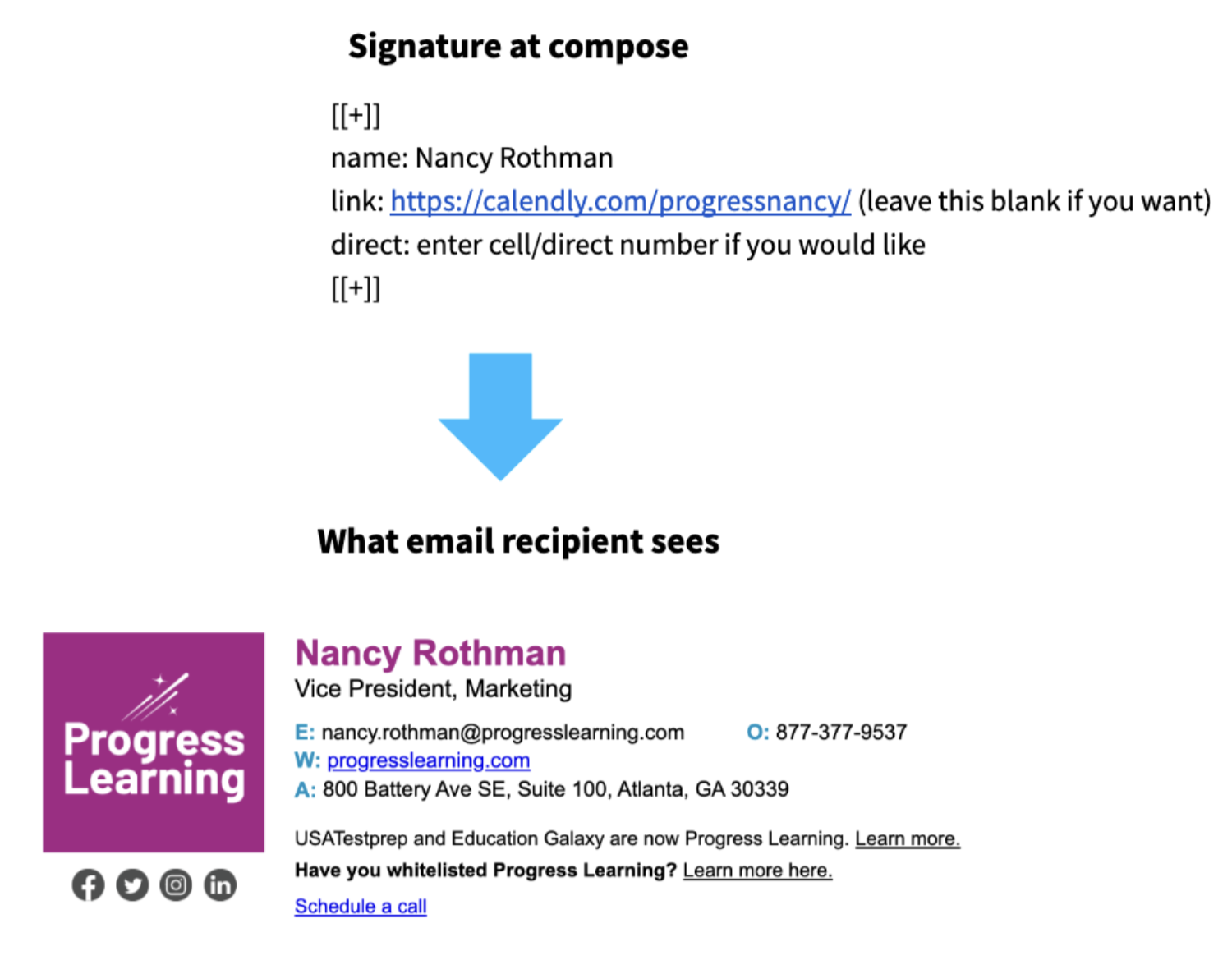
Create your Signature:
- Visit smart.progresslearning.com/mysig
- Complete the form on the left - the information not listed is tied to your Google Directory account and will automatically fill in your signature.
- For "Link" you can include a link for the “Schedule a call” link in the signature. If you leave this blank, this option will not show in your signature.
- Specifically for CSMs and ECSMs, use the link listed for you in this doc.
- For "Direct" type your direct line (or cell phone number) if appropriate. If you leave this blank, this option will not show in your signature.
- To find your direct company number, open Vonage from your desktop, click on your initials, and click the drop-down next to your Extension to locate your “My Direct Dial Number.”
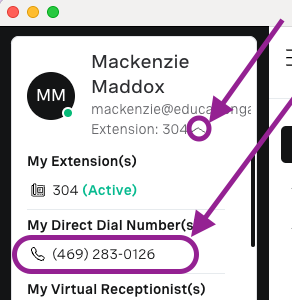
- For "Headshot" type the word "true." This will insert the image from your Google Profile into your signature. If you leave this blank, this option will not appear in your signature.
- For more information, visit: How Do I Update My Photo in Google?
- For "Link" you can include a link for the “Schedule a call” link in the signature. If you leave this blank, this option will not show in your signature.
- Click the “Copy to Clipboard” button
To Configure in Gmail
- In Gmail, click on the Settings Gear icon. Click See all Settings.
- Scroll down to Signature and select "My signature" in the left box. Or create a new one and label it "My Signature"
- "Paste" the signature you just created and "copied" in the steps above
- Ensure in the FOR NEW EMAILS USE drop-down: My signature is selected.
- Select My signature or no signature in the ON REPLY/FORWARD USE drop-down.
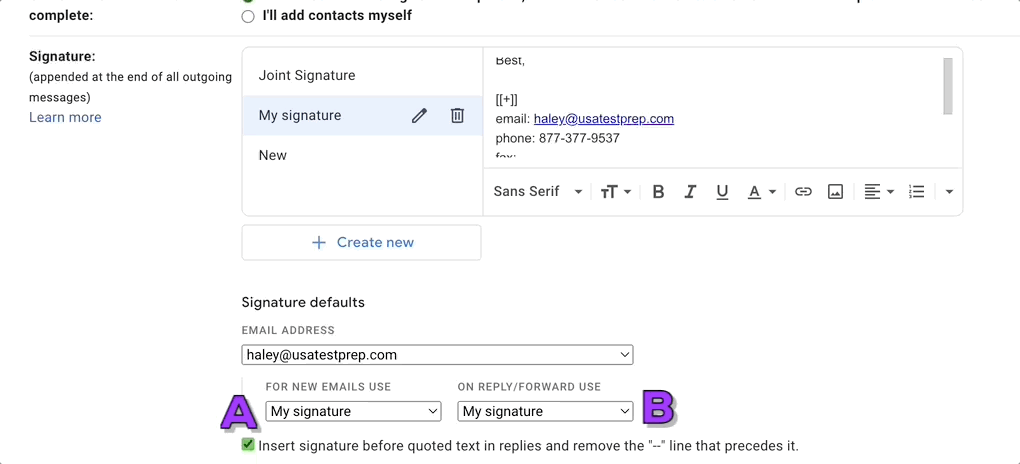
- Scroll down and click Save Changes.
- When you have completed this step, send yourself a test email - be sure to send it to a non-Progress Learning account. Your signature will not transform if sent to your Progress Learning account.
To Configure in Salesforce
- In Salesforce, click on your profile picture and click Settings.
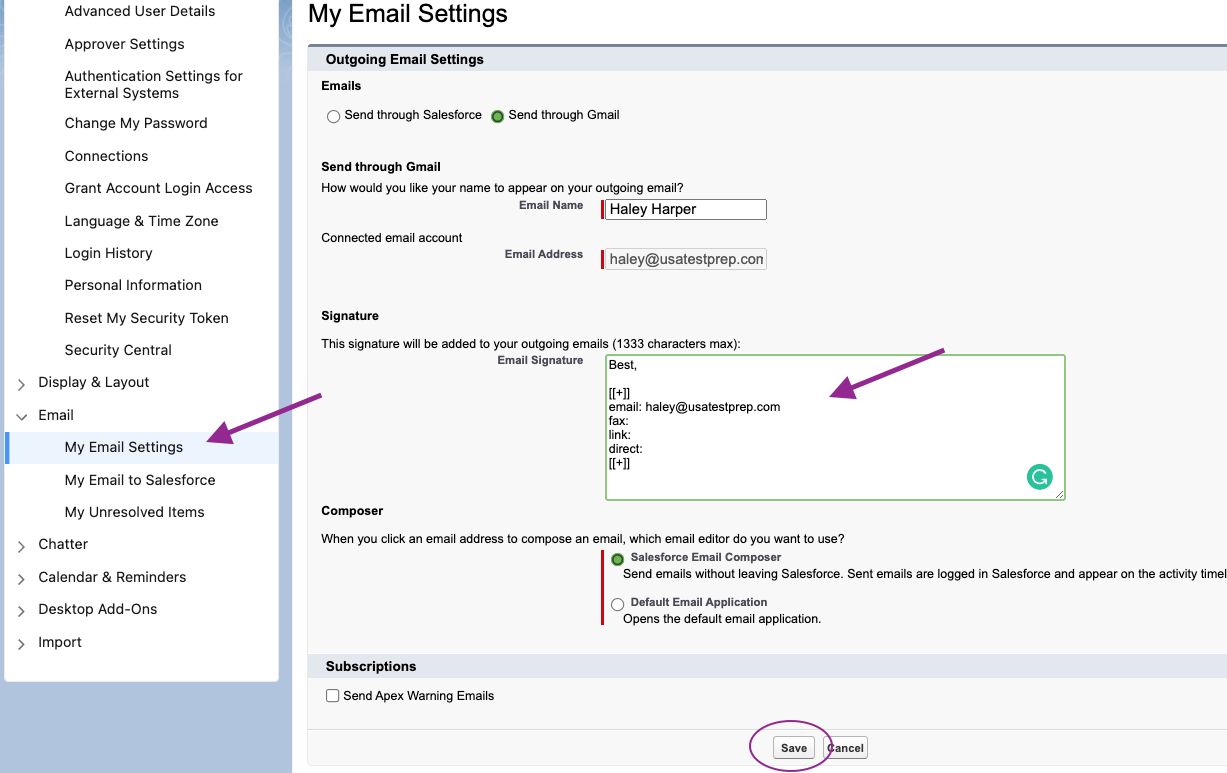
- Click Email and My Email Settings.
- Paste your email block
- Click Save.
For a step-by-step walk-through, click "view steps" below
When the signature will NOT transform:
There are a couple of situations where an Opensense signature will not transform:
- Viewing emails in your Sent Mail folder:
- Opensense signature will appear “un-transformed” in your Sent Mail folder. This is expected behavior.
- When replying/forwarding an item from the Sent Mail folder, the untransformed signature block on the original Sent Mail will be removed.
- If you send an email to yourself: jane.doe@abc.com to jane.doe@abc.com
- If you send an email to your own email alias: jane.doe@abc.com to jane@abc.com
- If you send an email to a linked personal email on the iPhone app. The iPhone app allows the transfer of emails between linked email addresses. When emailing yourself in this circumstance, the signature will not transform, because it was transferred within the app and not sent.
