Table of Contents
Platform Training and Knowledge Check
 Updated
by Rebecca Baker
Updated
by Rebecca Baker
Please complete each task listed below. If you have questions, email your manager.
Watch Training Videos
For each video, make a note of the features that would stand out most to our customers.
- Getting Started for Elementary Teachers
- Getting Started for Secondary Teachers
- Getting Started for Administrators
- Getting Started Liftoff Adaptive Intervention
Log into your Progress Learning demo account
- Navigate to https://app.progresslearning.com/
- New hires: use the login codes provided by your manager
- Employees:
- Log in with these credentials: pltx/schooladmin/Progre$$
- Create one admin login: Username: firstnamelastname-admintx (ex: haleyharper-admintx)
- Create one teacher login: Username: firstnamelastnametx (ex: haleyharpertx)
- Log in with these credentials: pltx/schooladmin/Progre$$
Upload Students
(click here for the help article)
- Log in using your admin credentials.
- Click School Center then User Management from the menu options on the side.
- Click the Manage Students tab.
- Click Import Students. Click Download Template.
- Download the csv file to your computer.
- Open the Sheets home screen at sheets.google.com.
- Click Blank. This will create and open your new spreadsheet.
- Click File and Import. Select the csv file that you downloaded.
- Open this sheet. Click on the tab with your first name. Copy the values excluding the header into the blank template (under the header). Do not change the header in the Progress Learning template.
- Click File - Download - Comma Separated Values (.csv)
- In the Progress Learning platform, click Import Students - Upload File - select the .csv file - Upload Students.
Create a Class
- Click Class Center from the menu options on the side.
- Click Create Class. Create three classes. Create a 1st-grade, 3rd-grade, and 7th-grade class. Please see the table below.
- In the Class Name field: type in a class name.
- Set the Class Start time and Class End Time.
- Select a Class Color.
- Click Add Class.
Class Name | Students | Subjects |
Your last name - 1st Grade English Example: Harper - 1st Grade English | Select ten 1st grade students with you imported with your last name. Ensure Liftoff is enabled for all of your students. Use this article for instructions. | 1st Grade ELA |
Your last name - 3rd Grade Science Example: Harper - 3rd Grade Science | Select ten 3rd grade students with you imported with your last name. Ensure Liftoff is enabled for all of your students. Use this article for instructions. | 3rd Grade Science |
Your last name - 7th Grade Math Example: Harper - 7th Grade Math | Select the ten 7th grade students you imported with your last name. | 7th Grade Mathematics |
- Click Student - click Add Students. (Reference the table above)
- Use the drop-down to search for students in a specific grade.
- Check the checkbox next to each student you would like to add.
- Click Add Students.
- Click TEACHER - click Add Teacher.
- Check the checkbox next to HarperTX, Haley
- Click Add Teacher.
- Click SUBJECTS - Click Add Subject. (Reference the table above)
- Check the checkbox next to the subject you would like to add.
- Click Add.
- Click SETTINGS.
- Use the toggles to apply the following accommodations if applicable: pretests, post-tests, and skills practice to the students for the subjects associated with your class.
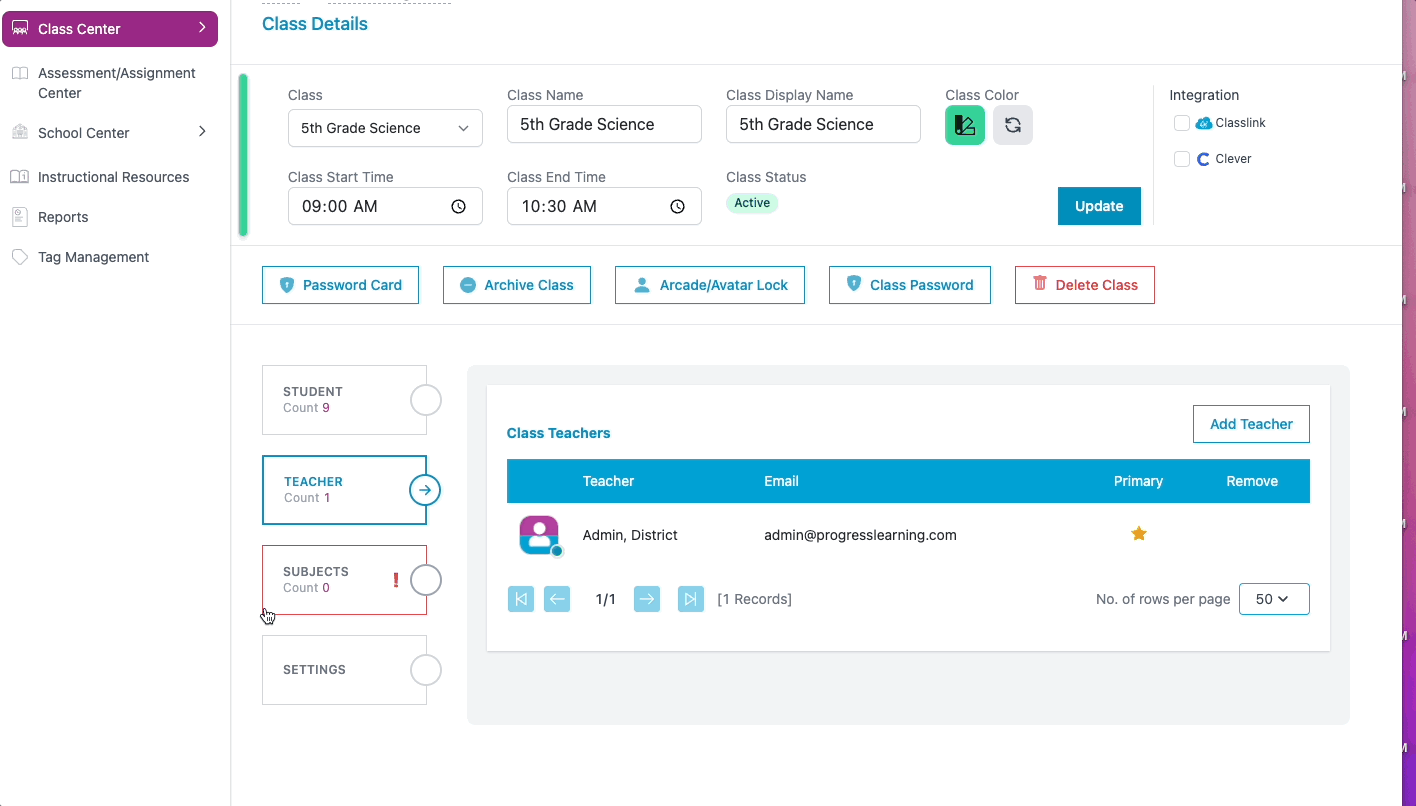
Create an Assignment and Assessments
- In the Assessment/Assignment Center, click Assignment or Assessment Builder. Use the tables below to create your Assignment/Assessments.
1st Grade English Assignment
Type | Group Assignment |
Name of Assignment/Subject | Your last name - 1st Grade English Assessment Example: Harper - 1st Grade English Assessment Subject: 1st Grade English |
What to include | Content:
|
Settings | Start Date: Today's Date End Date: 1 month from today Number of Attempts: 2 |
What Class Do I Assign it to? | Your last name - 1st Grade English |
Help Center Resource |
3rd Grade Science Assessment
Type | Assessment |
Name of Assignment/Subject | Your last name - 3rd Grade Science Assessment Example: Harper - 3rd Grade Science Assessment Subject: 3rd Grade Science |
What to include | Settings:
Content:
|
Settings | Start Date: Today's Date End Date: 1 month from today Number of Attempts: 1 |
What Class Do I Assign it to? | Your last name - 3rd Grade Science |
Help Center Resource |
7th Grade Math Assessment
Type | Assessment |
Name of Assignment/Subject | Your last name - 7th Grade Math Assessment Example: Harper - 7th Grade Math Assessment Subject: 7th Grade Mathematics |
What to include | Settings:
Content:
|
Settings | Start Date: Today's Date End Date: 1 month from today Number of Attempts: 1 |
What Class Do I Assign it to? | Your last name - 7th Grade Math |
Help Center Resource |
- Click Save Assignment.
Log in as a Student and Complete Assignments
- Log in as 10 of the 1st grade students to who you assigned the assignment. Complete the assignment. For one of the students, complete the assignment twice.
- Log in as 10 of the 3rd grade students to who you assigned the assessment. Complete the assessment.
- Log in as 10 of the 7th grade students to who you assigned the assessment. Complete the assessment.
Log in as a student
- Click Home from the menu options on the side.
- Click the class name that you created.
- Select STUDENT from the side menu. Click Login next to a student to whom you assigned the assessment.
Complete the Assignment as a 1st Grade Student
- From your student's Home page, click on Assignment. click Begin next to the assessment that you assigned.
- Complete the assessment using these tips. Click Submit. For one of the students, complete the assignment twice.
Review Graded Work and My Study Plan
- Log in as one of your 1st grade students.
- From your student's Home Page, click English on the left side of the screen. This is the student's Study Plan. Students can review how many galaxy stars they have in each standard. This indicator shows students what they are mastering vs what they need to work on.
- Click on any standard to begin practice. Complete at least one activity for one standard.
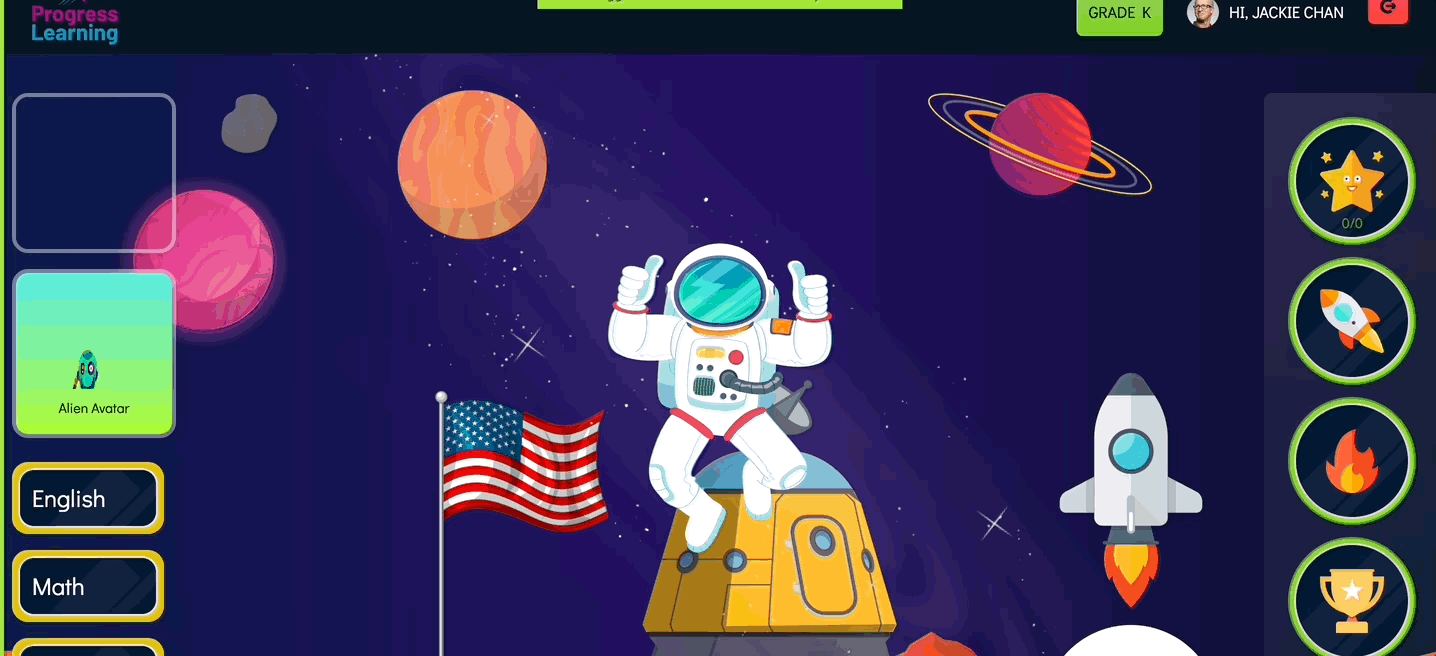
- On the student's Home Page, review the following options on the right:
- Galaxy Stars: how many galaxy stars the student has earned
- Rockets: view which rockets the student has earned
- Blasters: view which blasters the student has earned
- Leaderboard
- My Stats: view question and time stats
- Graded Work: shows students all of their completed assessments and assignments along with the score and how many galaxy stars they earned.
- Click Return to your account to return back to your teacher dashboard.
Complete the Assessment as a 3rd Grade Student
- From your student's Home page, click on Assignment. click Begin next to the assessment that you assigned.
- Complete the assessment using these tips. Click Submit.
Review My Study Plan and Graded Work
- From one of your 3rd grade student's Home Page, click My Study Plan. The Study Plan shows students all of the state standards that they are required to work on for each subject. The Study Plan allows students to practice a variety of activities - videos (LEARN) and practice questions (PRACTICE) based on the standard they’ve selected. They can track their progress using the Galaxy Stars.
- Select 3rd Grade Science. Complete at least one video (LEARN) activity and at least one practice (PRACTICE) activity for a standard.
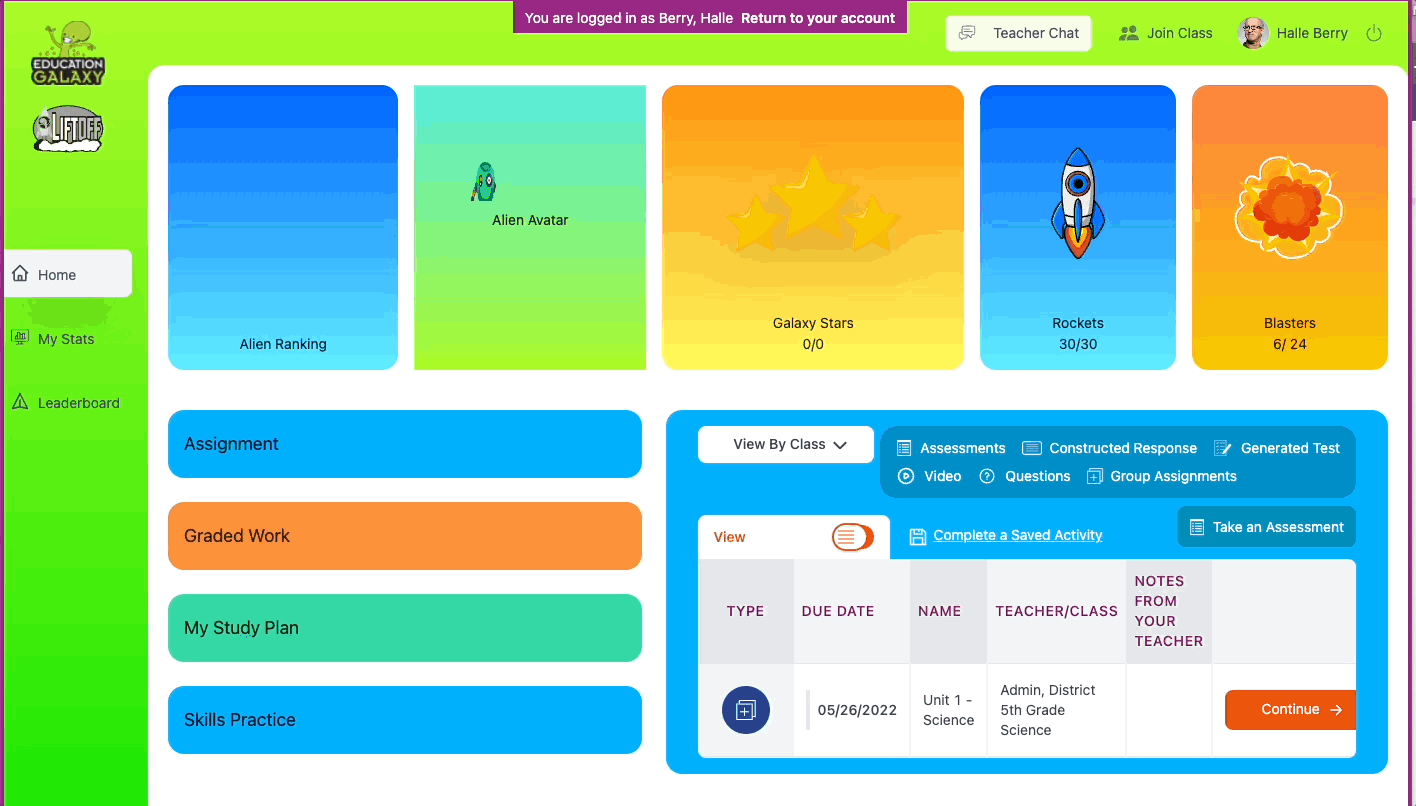
- From your student's Home Page, click Graded Work. The graded work tab will show them all of their completed assessments and assignments along with the score. The results will show how they did in all of the standards assigned in the assessment or assignment as well as all of the standards that they have scored less than 80% on and give them a chance to watch videos, work on vocabulary, and answer practice questions in their areas of focus.
- Review the overall score, how many galaxy stars were earned, and toggle Practice Needed, Scores by Domain, and Scores by Standard.
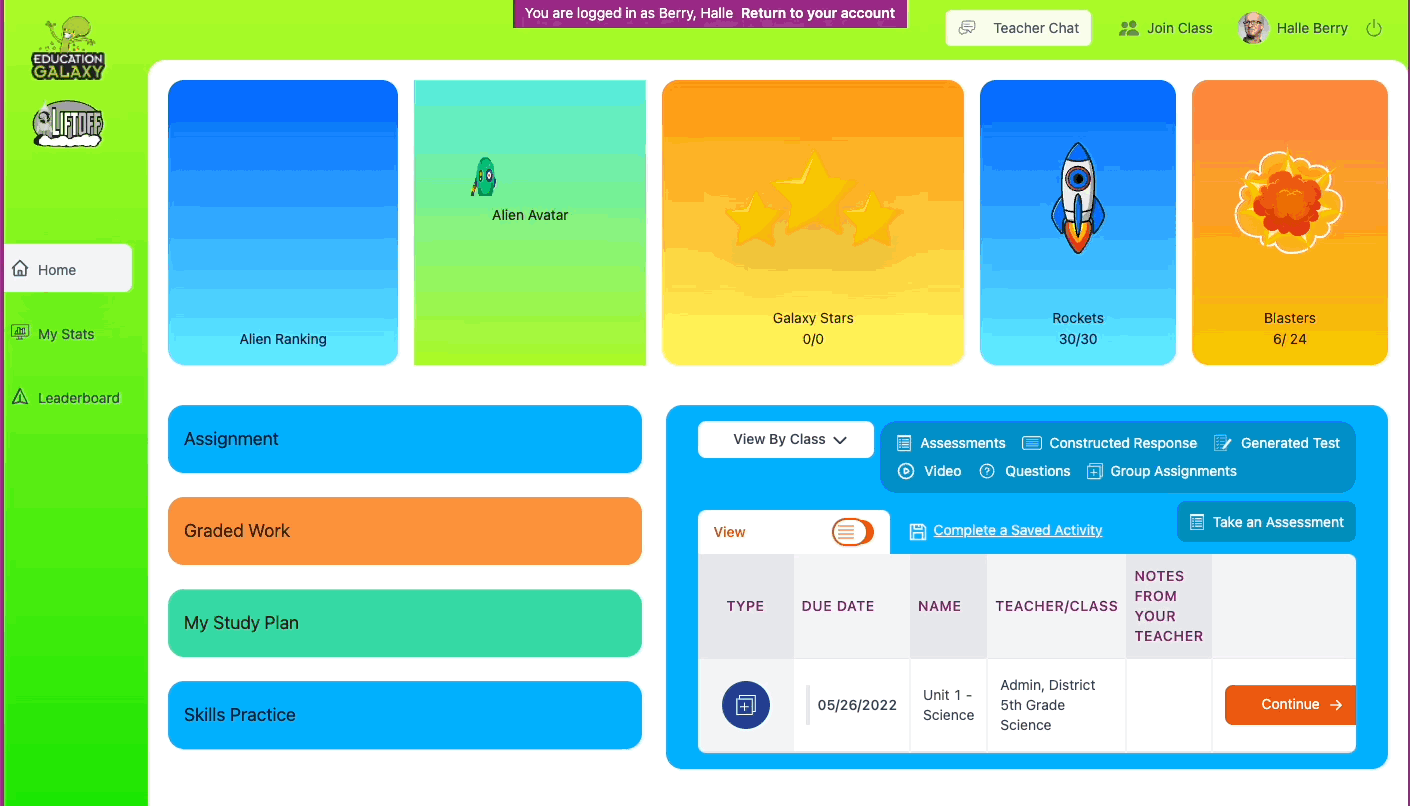
- Click Liftoff. Complete 2 strands in math/reading. Please see the end of this article for more details.
- Click Return to your account to return back to your teacher dashboard.
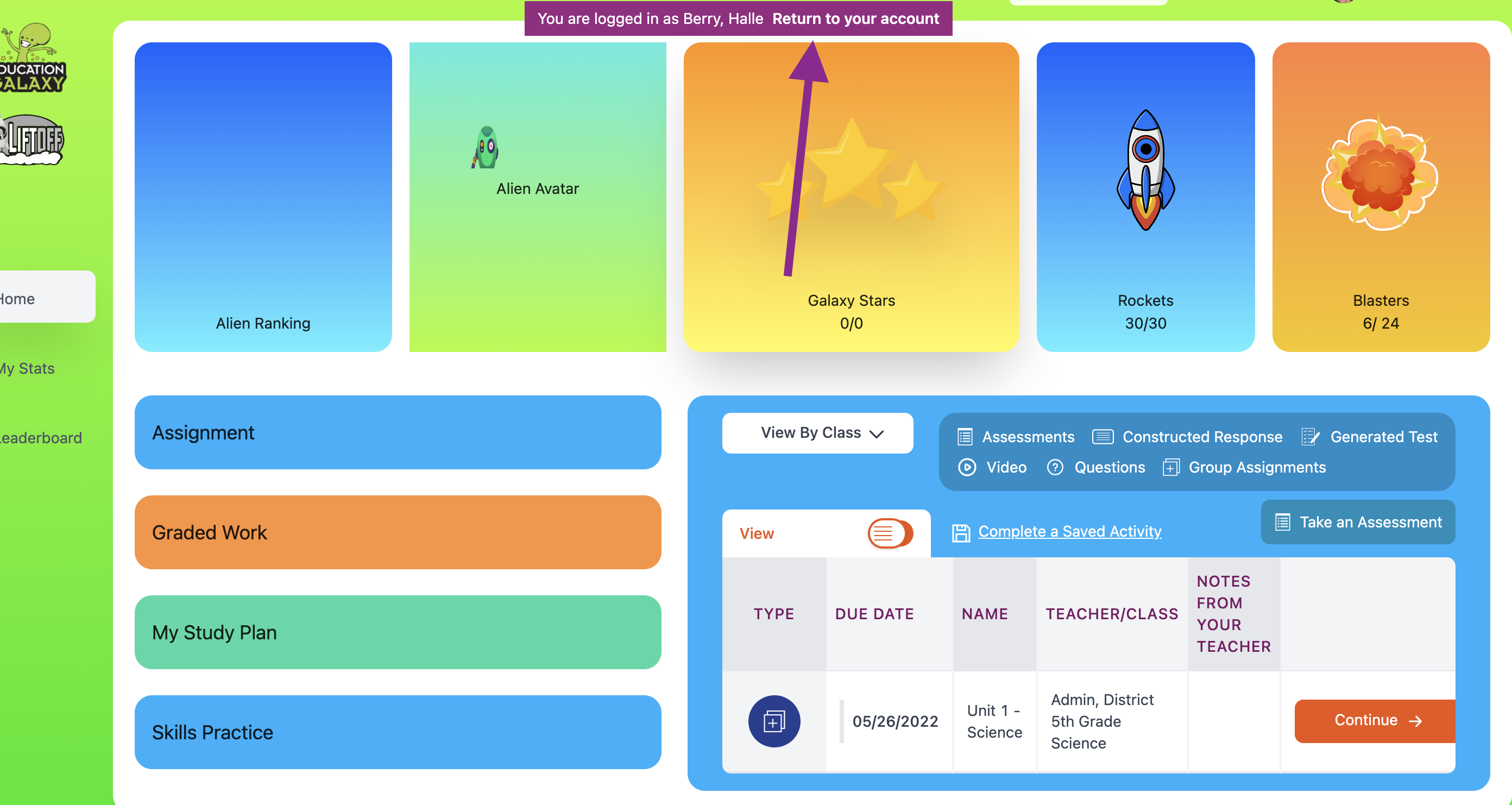
Complete the Assessment as a 7th Grade Student
- Log in as one of your 7th grade students.
- Complete the assessment using these tips. Click Submit.
Review My Study Plan and Graded Work
- From one of your 7th grade student's Home Page Page, click Study Plan. The Study Plan shows students all of the state standards that they are required to work on for each subject. The Study Plan allows students to practice a variety of activities - videos and practice questions based on the standard they’ve selected. They can track their progress with the Dot Rank and Star Progress columns.
- Select 7th Grade Math. Next to any standard practice, complete at least one video activity and at least one question activity.
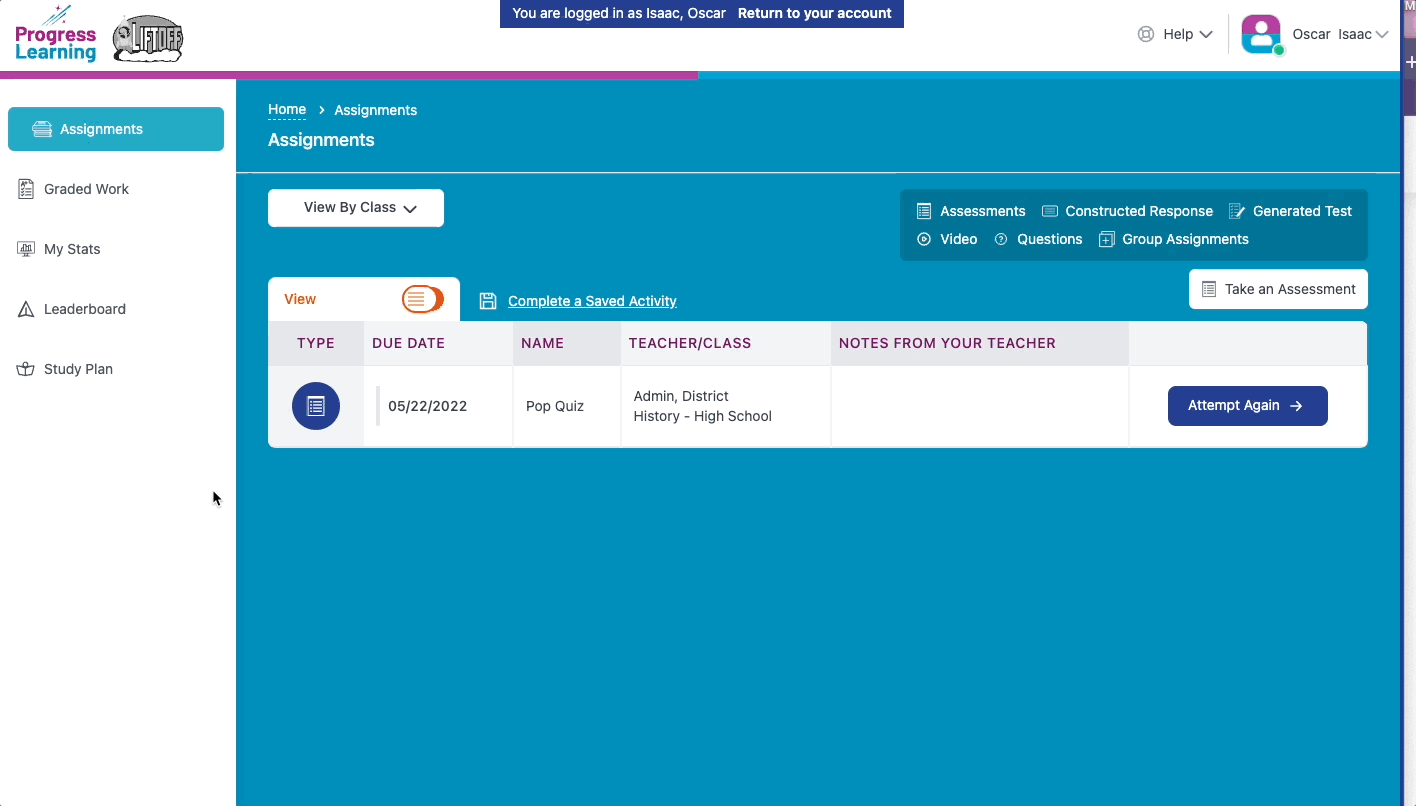
- From your student's Home Page, click Graded Work. The graded work tab will show them all of their completed assessments and assignments along with the score. The results will show them how they did in all of the standards assigned in the assessment or assignment as well as all of the standards that they have scored less than 80% on and give them a chance to watch videos, work on vocabulary, and answer practice questions in their areas of focus.
- Click the View next to an assignment. Review the overall score, how many tokens were earned, and toggle Practice Needed, Scores by Domain, and Scores by Standard.
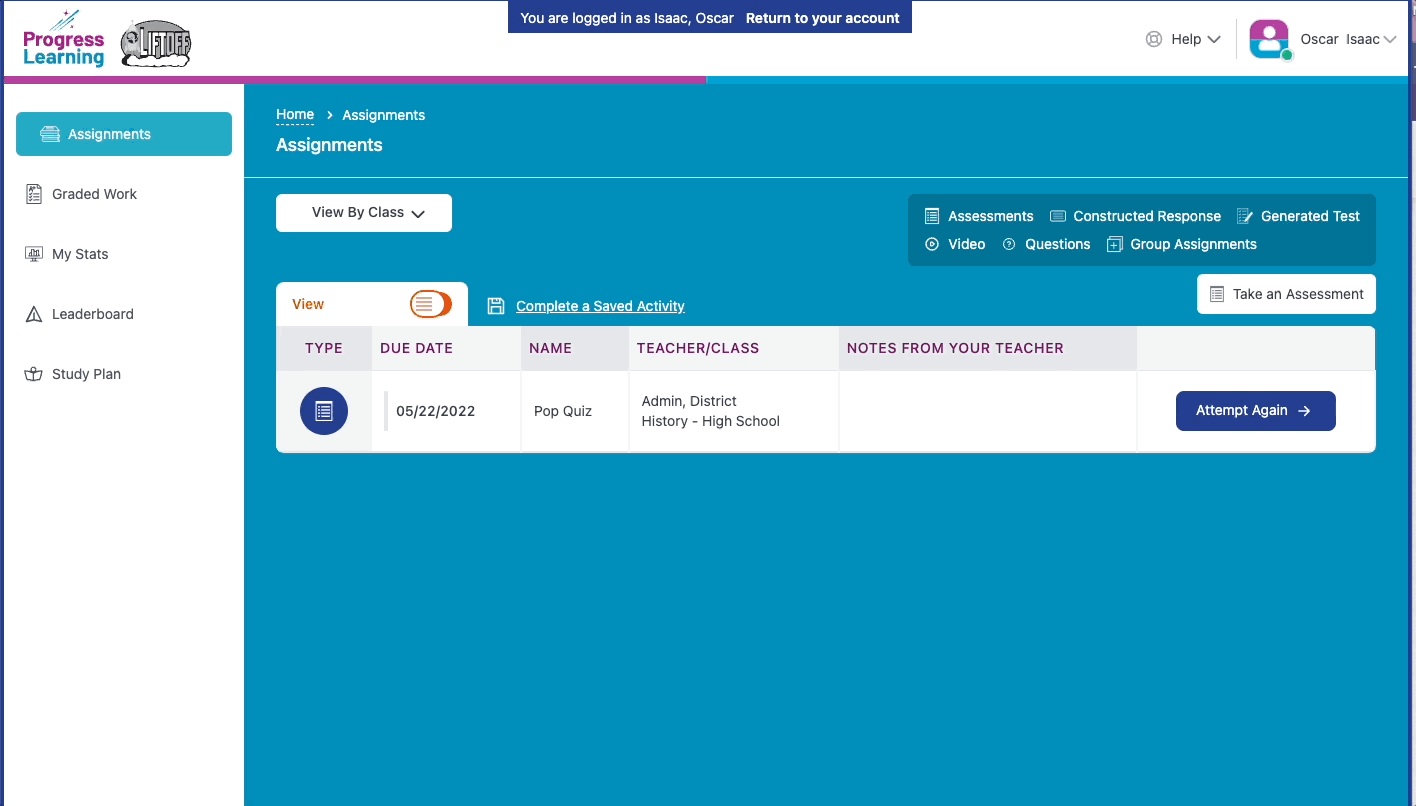
- Click Return to your account to return back to your teacher dashboard.
Return Back to your Teacher Dashboard
Assessment Results/Remediation
- In the Assessment/Assignment Center, click My Assignments.
- Next to the name of the assessment you took, click on the Results number in the Results column. Review assessment results as outlined in this article.
- Assign remediation to your students using this article for reference.
View Reports
- Pull each of the reports outlined in this article. Become an expert on what/where data will be displayed.
Instructional Resources
- Click Instructional Resources from the menu options on the side. This is where teachers can come to use materials to incorporate into their daily instruction: projector and printable activities
- Click on any subject
- Click Bell Ringer
- Click new Bell Ringer
- Select a Question Type from the drop-down
- Select a domain from the drop-down
- Select a standard using the checkboxes and click Load Questions
- Click Display Question - this allows teachers to use their projector or virtually share a warm-up or bell ringer with the class.
Knowledge Check
Click here to complete the knowledge check.
