Table of Contents
- What is a Contact?
- Role Types and Descriptions
- Explore The Contact Record
- Contact Record Maintenance
- Associating A Contact With Account Records
- Add or Change A Contact's Direct Account Relationship
- Add Account Contact Indirect Relationships and Roles
- Assigning an additional account relationship and role(s), or roles to a contact
- Remove Account Contact Indirect Relationships
- Add Or Edit Account Contact Roles Or Job Title
- How To Associate Contact Activity With An Indirect Account
- Outreach Extension Activities From Contact Records
- How To Flag A Contact For Removal or Merging
Salesforce Contacts Overview
 Updated
by Mackenzie Maddox
Updated
by Mackenzie Maddox
- What is a Contact?
- Role Types and Descriptions
- Explore The Contact Record
- Contact Record Maintenance
- Associating A Contact With Account Records
- Add or Change A Contact's Direct Account Relationship
- Add Account Contact Indirect Relationships and Roles
- Assigning an additional account relationship and role(s), or roles to a contact
- Remove Account Contact Indirect Relationships
- Add Or Edit Account Contact Roles Or Job Title
- How To Associate Contact Activity With An Indirect Account
- Outreach Extension Activities From Contact Records
- How To Flag A Contact For Removal or Merging
What is a Contact?
Contact records in Salesforce store information about the people we do or have done business with (Customers); or people we are or have actively pursued future business with (Prospects).
Contacts are associated with an account but can also be associated with other records, such as opportunities or tasks. How to Add a New Contact to an Account
Contacts can also be associated with multiple Accounts and can have multiple roles assigned that are specific to their relationship with an account.
Instead, ask the person you have been communicating with during your closing conversations, "Who would be the appropriate person for me to put an onboarding specialist in touch with? The onboarding specialist will work with them to ensure seamless implementation of Progress Learning at the campus/campuses. This person will work with our onboarding specialist on a number of things, including scheduling training for the teachers and making sure everything is set up successfully." This contact should be marked as the Implementation contact related to the account.
Please also ask the person you have been communicating with during your closing conversations, "How do you plan to roster the teachers and students?" If the district uses Classlink or Clever, please also ask, "Who is the Clever/Classlink administrator? The onboarding specialist will work with them to ensure successful rostering and integrations." This contact should be marked as the Integration contact related to the district (parent) account.
If the school or district uses Canvas, please mark the person responsible for managing the Canvas integration for the district as the integration contact as well. Typically the Canvas administrator and the Classlink/Clever administrator is the same person.
If the school or district uses NWEA and has purchased Liftoff, please ask who the NWEA Admin is. This is usually a testing/data coordinator at the district or at the campus level. This contact should be marked as the NWEA Integration contact related to the district (parent) or school account, whichever is applicable.
Remember...
- There can be more than one of each role at a campus or district. For example, there can be more than one implementation contact at the same school/district.
- A single contact can have more than one role. For example, the principal might be both the Implementation contact and the renewal contact.
- A contact can be associated with more than one account (school and district). For example, a curriculum director in a small district might be the implementation contact for the school specifically and also for the entire district.
Role Types and Descriptions
Roles are to be used to categorize the following persona types (please read the descriptions carefully);
Role | Role Description |
Billing | A key contact for account billing and invoicing at the school or district. This person might be a secretary, principal, or accounts payable for the district; it really varies. Whoever is marked as the billing contact will be sent the invoice. This role is extremely important to be correct for our order-to-cash team to collect payments. The AE adds this contact to the account record unless there is one central billing contact for the district. The onboarding specialist will confirm this contact during kick-off meetings and make sure they are added correctly to the account. |
Renewal | A key contact for account renewals. This is the decision maker with buying power. This person is responsible for deciding if the school or district will renew. This is the person that the CSMs will work with regarding their renewal contract. The onboarding specialist will confirm this contact during kick-off meetings and make sure they are added correctly to the account. |
Inactive | The contact no longer has an active role in the account. Used to retain historic activity associated with the account |
Implementation | A key contact for the implementation of the platform. This is the person who will be responsible for helping the teachers use the program. This person is typically the principal, instructional coach, lead teacher, assistant principal, etc., at the campus level. District personnel are rarely the implementation contact, but sometimes, that is the case with smaller districts. This is the person that the onboarding specialist works with to get the campus rostered and trained. The AE (or CSM for an add-on rooftop) should add this contact and relate it to the appropriate account associated with their opportunity. |
Integration | A key contact for 3rd-party integrations of our platform like Classlink, Clever, and Canvas. This contact will work with our onboarding and support teams to roster and integrate with Clever, ClassLink, and/or Canvas. This person is usually the Technology Director, Technology Coordinator, Technology/Media Specialist, Digital Learning Coach, etc. The AE (or CSM for an add-on rooftop) should add this contact and relate it to the parent account. The onboarding specialist will confirm this contact during kick-off meetings and make sure they are added correctly to the account. |
NWEA Integration | This is the person who is the NWEA Administrator at the campus or district. This person is sometimes at the district office and sometimes at the school level. This person is usually a testing coordinator, principal, digital learning coach, etc. Even though this is another 3rd-party integration, the person who manages NWEA is not always the same person who manages their SSO service like Classlink/Clever. |
Account Manager | A key contact for contract negotiation and account management at the school or district This contact is an administrator who is not an implementation or renewal contact. Maybe an AP or department head that might use Progress Learning for reports, but they don't have the final say in the decision-making. It could be an admin that has a Progress Learning account or not. |
Explore The Contact Record
Salesforce contacts are organized and navigated much like other objects.
- Review the Related Accounts section to see which accounts the contact is associated with. Also, review the contact's role with each account.
- Review the contact’s Details tab to find and update information about the contact.
- Review the contact's Related List Quick Links for a fast overview of how other Salesforce records are related to the contact.
- Use the contact’s Activity tab to set new activities, or to review prior calls and emails that are associated with the contact.
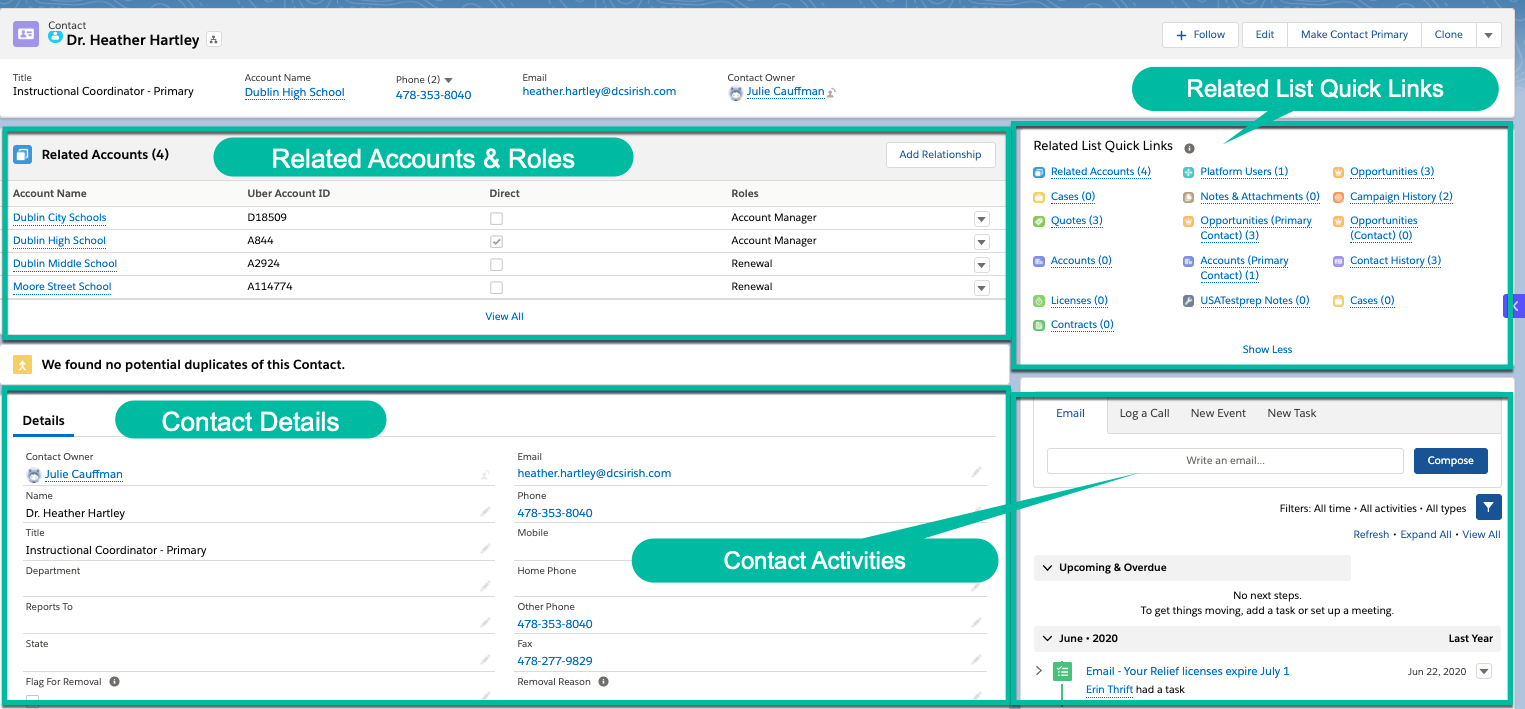
Scroll down the contact window to display additional Account information, Prospect Information, Trial Information, Address Information, Marketing information, and System Information about the contact record.
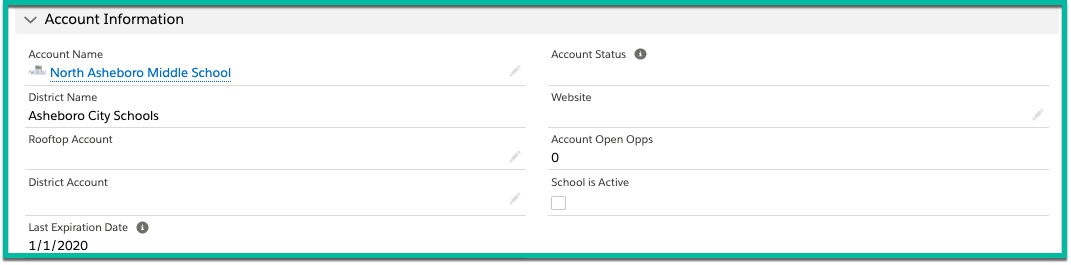
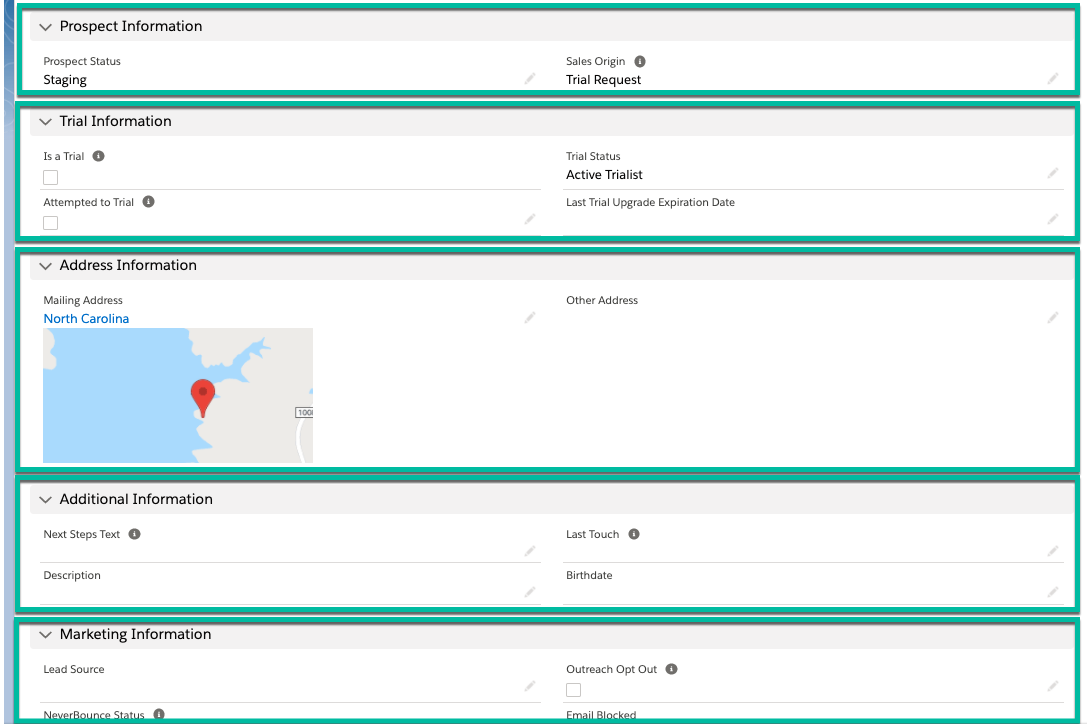
Contact Record Maintenance
Associating A Contact With Account Records
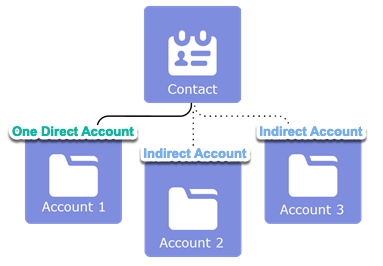
The account in the Account Name field on a contact record is the contact’s primary or direct account.
The relationship between the contact and its primary account is a direct relationship. A contact can have only one primary (or direct) account relationship. All other accounts that are related to the contact are indirect relationships. A contact can have many indirect account relationships.
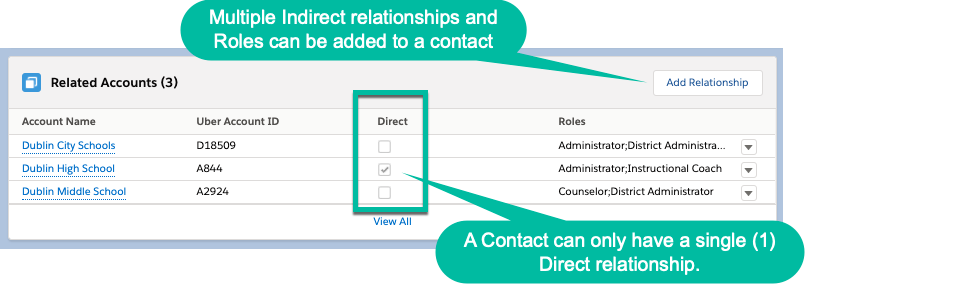
Add or Change A Contact's Direct Account Relationship
To add or remove a Direct relationship between a contact and an account, change the contact’s primary account (Account Name) in the Account Detail section on the contact's record.
NOTE: When you change a contact’s primary account, Salesforce, by default, saves the previous account as an indirect relationship.
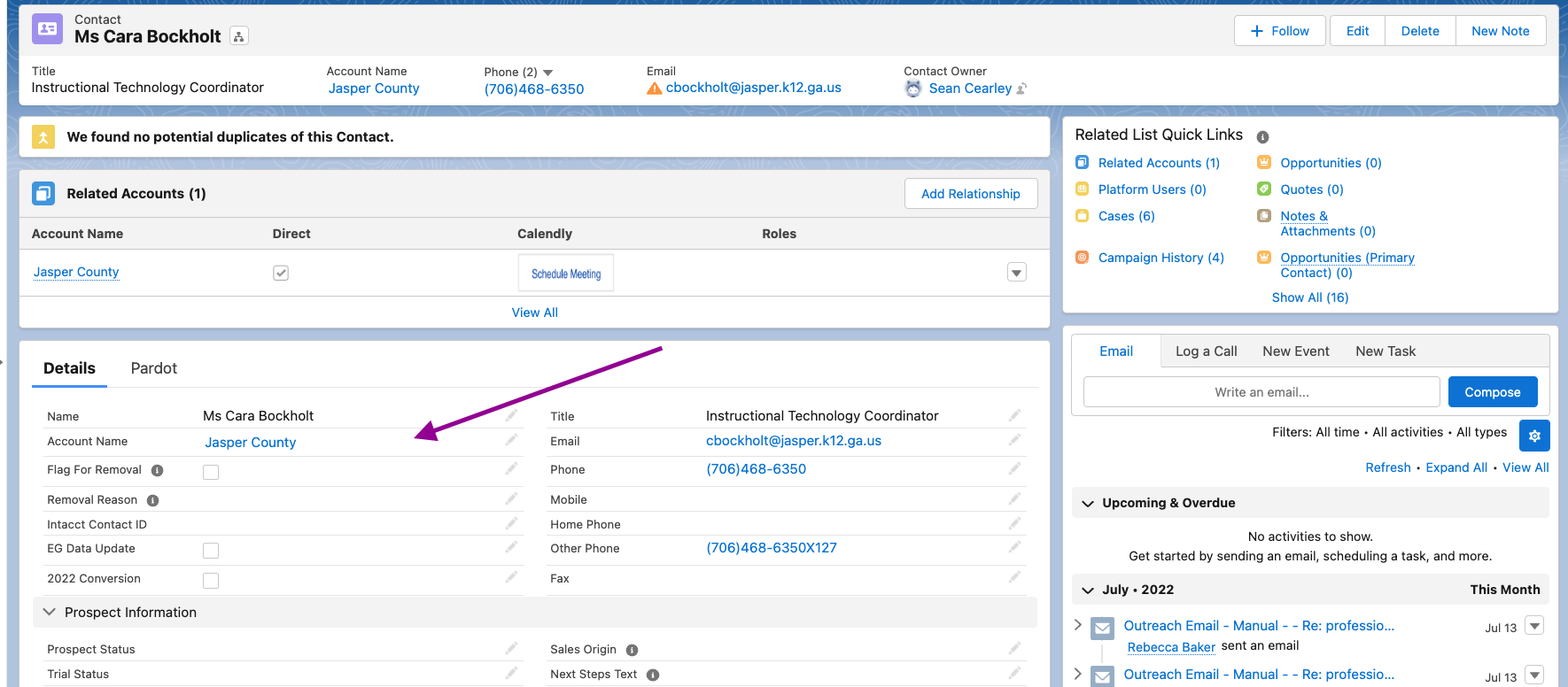
Add Account Contact Indirect Relationships and Roles
Additional indirect Account relationships can be added to the contact record within the Related Accounts section at the top of the contact record. Click here for the article on How to Add a New Contact to an Account.
Assigning an additional account relationship and role(s), or roles to a contact
- Click the Add Relationship button in the Related Accounts section.
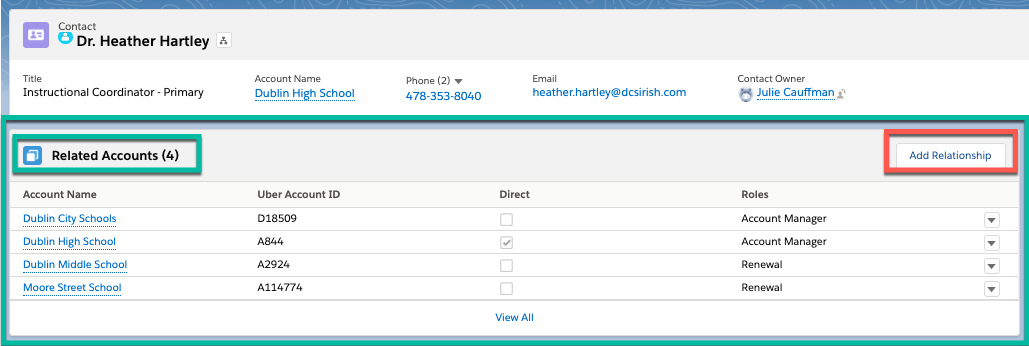
- Add the new Indirect account relationship:
- Search and select the desired Account name to be added.
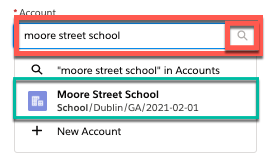
- Select the desired Available Role to be added- highlighted green below.
- Click the right arrow to add it from the Available to the Chosen box. (multiple roles can be added)
- Review your edits and click Save
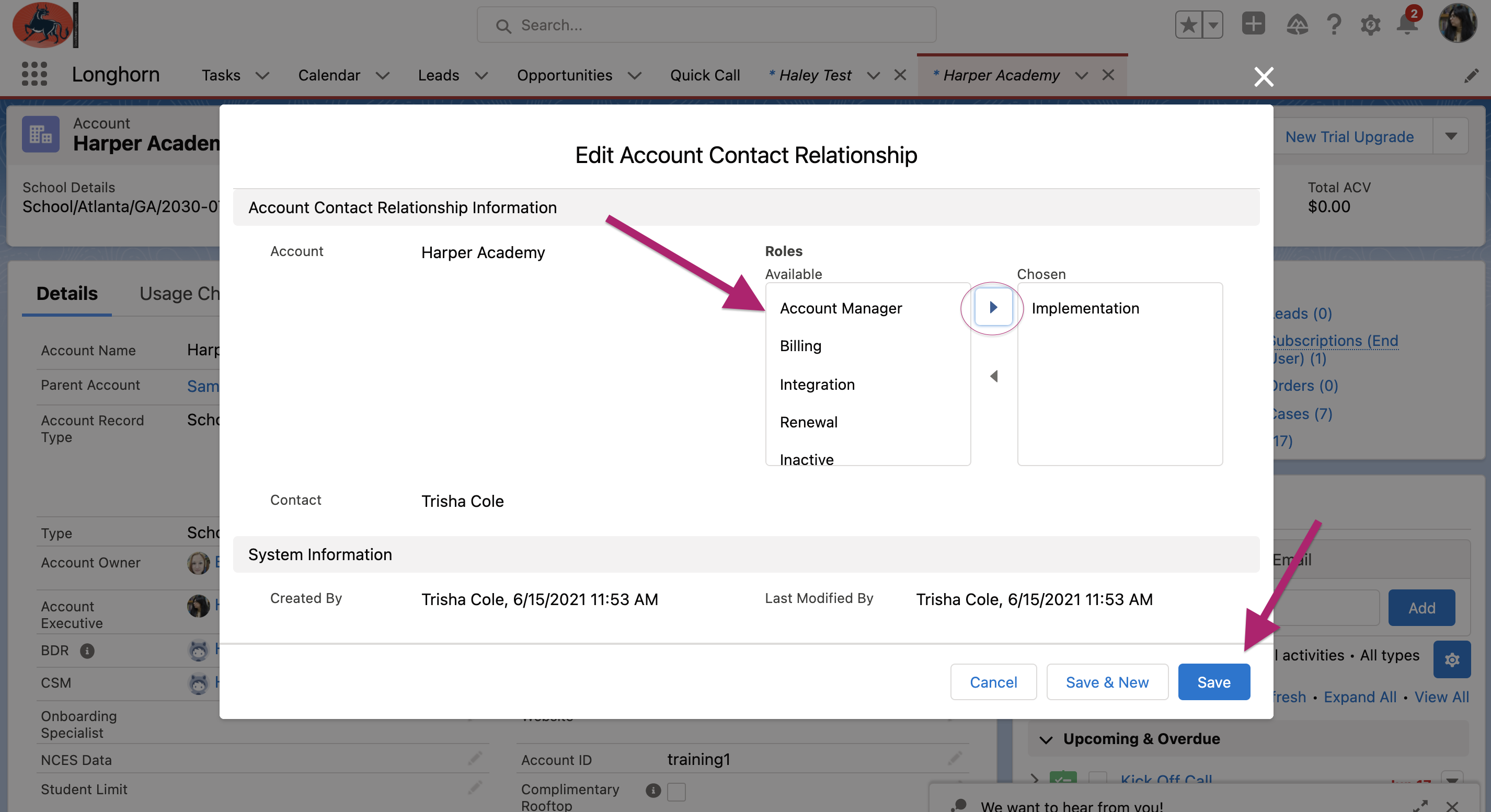
- Search and select the desired Account name to be added.
- A summary of the Contact is displayed. Click the contact's name to return to the contact record

The new Indirect account relationship and role associations are added to the contact record in the Related Accounts section
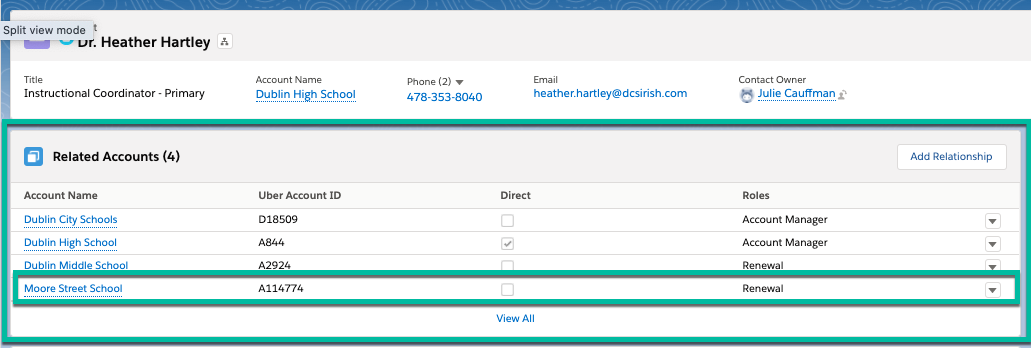
Remove Account Contact Indirect Relationships
Existing indirect Account relationships can be removed from a contact record within the Related Accounts section on the contact record.
To remove an indirect account relationship to a contact follow the steps below:
- Identify the Account Relationship to be removed or disassociated with the contact in the Related Accounts section and click the picklist arrow associated with the account
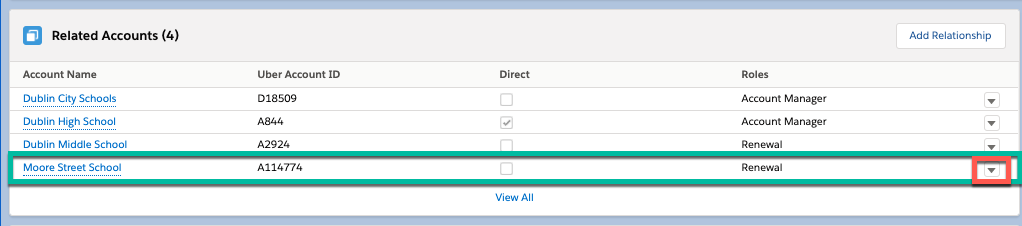
- Click Remove Relationship from the picklist

- Click Remove Relationship from the picklist
- Confirm that you want to remove the relationship
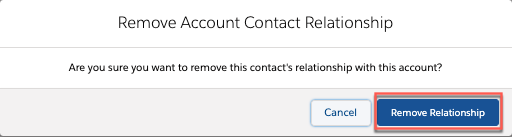
- The relationship will be removed.
NOTE: Any Activities that are related (see screenshot below) to the indirectly related account will still be visible on the indirect account's page.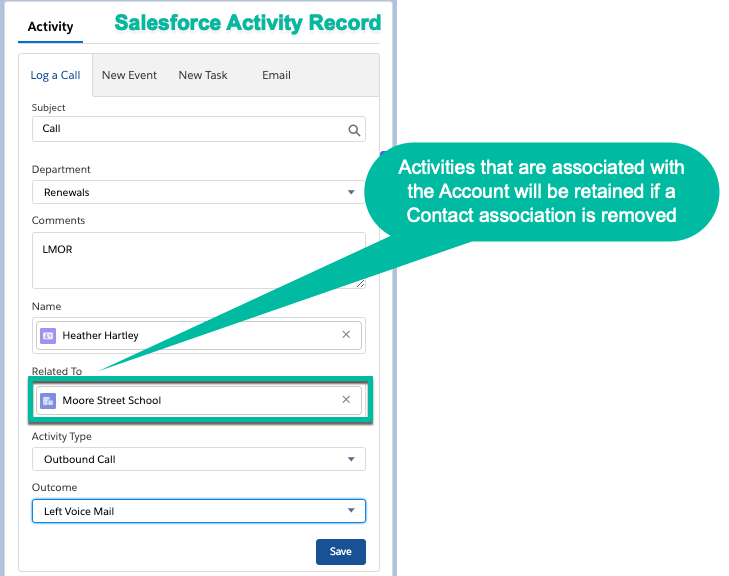
Add Or Edit Account Contact Roles Or Job Title
In the Related Accounts Section, you can also add or remove Roles from each respective associated account.
To assign a role, or roles to a contact follow the steps below:
- Identify the Account Relationship where a Role is to be edited and click the picklist arrow associated with the account
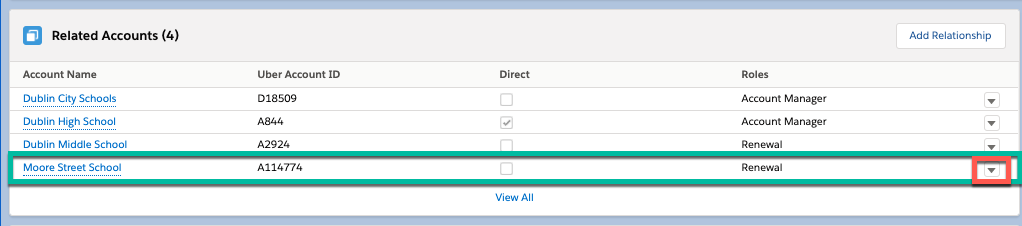
- Click Edit Relationship from the picklist
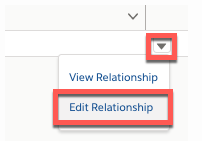
- Click Edit Relationship from the picklist
- Edit the Contacts Role(s) using the steps below:
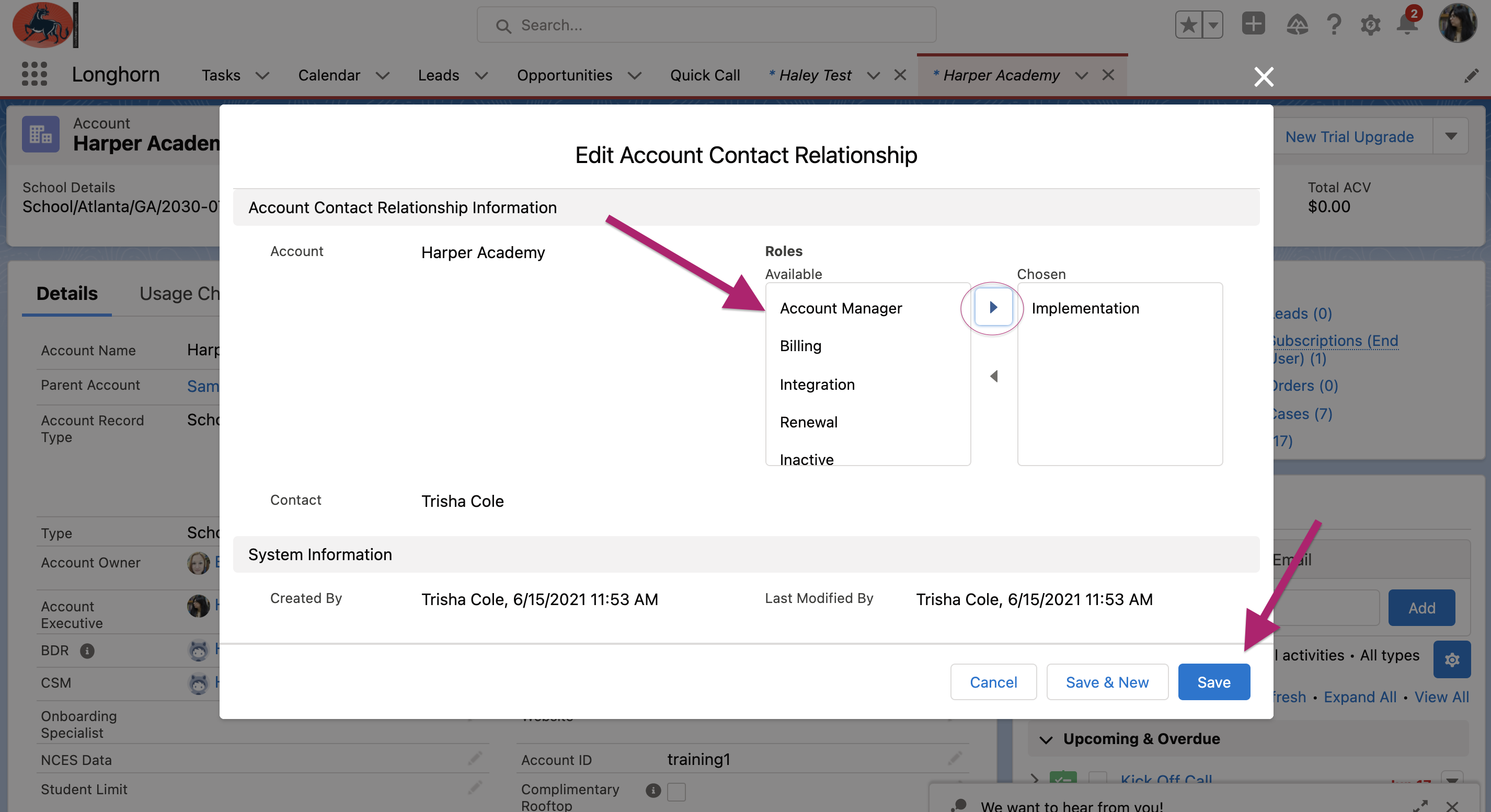
- Select the desired Available Role to be added- highlighted green below.
- Click the right arrow to add it from the Available to the Chosen box. (multiple roles can be added)
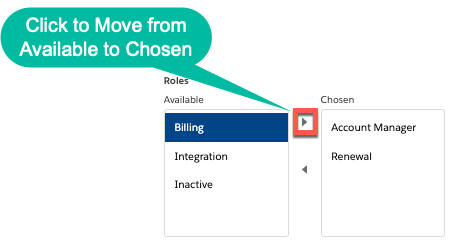
- Select a Chosen Role and click the left arrow to remove it from the Chosen box
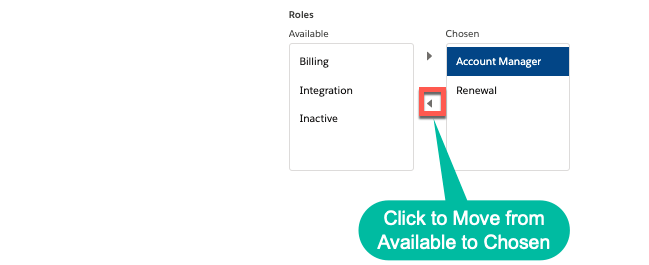
- Click the right arrow to add it from the Available to the Chosen box. (multiple roles can be added)
- Edit the contact's Job Title at the account

- Click Save
The Role(s) and/or Job Title are updated

How To Associate Contact Activity With An Indirect Account
By default any activity (Log a Call, Email, New Task, New Event) initiated from a Salesforce contact record needs to be manually associated with the desired Account record by the User.
To associate an Account (Direct or Indirect) with an activity, select the desired Account Name from the Related To field in the Activity section- see screenshot below.
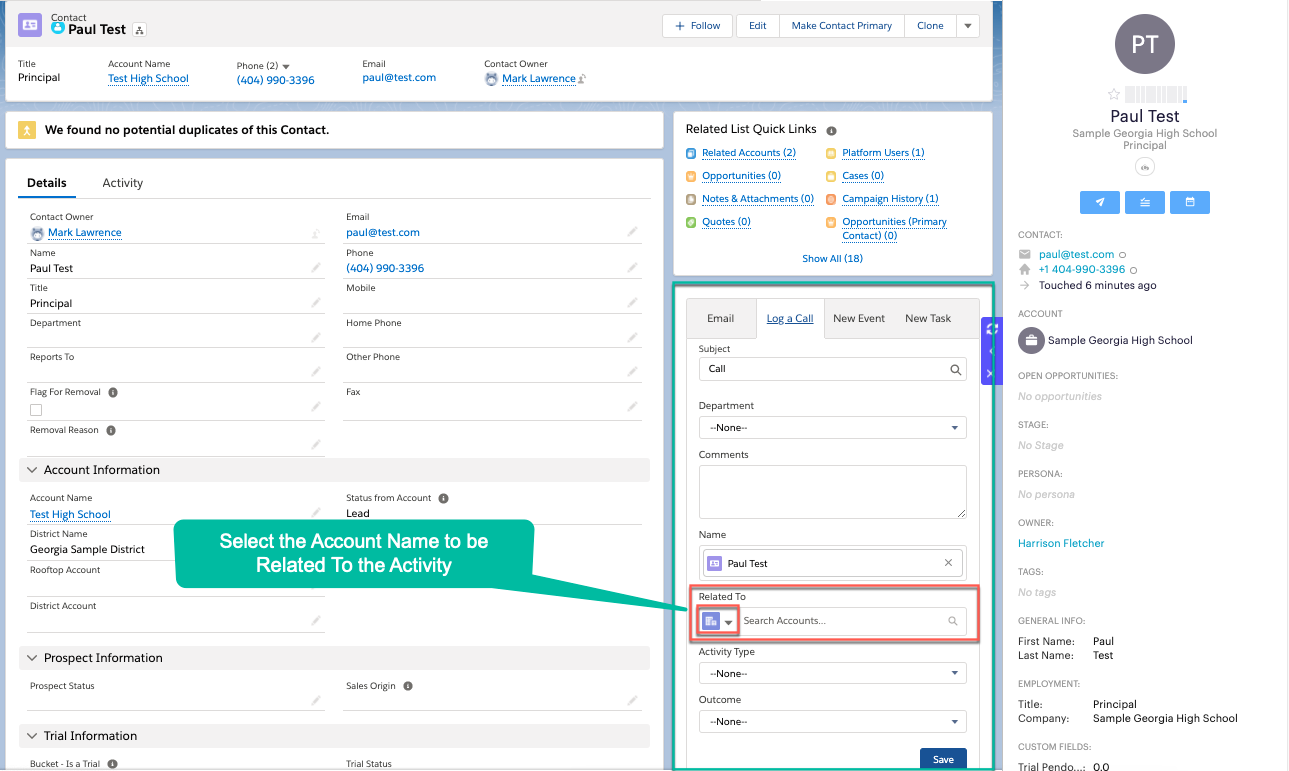
Outreach Extension Activities From Contact Records
If the Contact is associated with an Account in the Outreach Extension then activities (Meetings, Calls Logged, Tasks, Emails) created from the extension will be associated with the Direct Account.
NOTE: Be aware that if the Outreach Extension Account association is changed for the contact, all of the activities under the prior account created by Outreach will be moved to the new account.
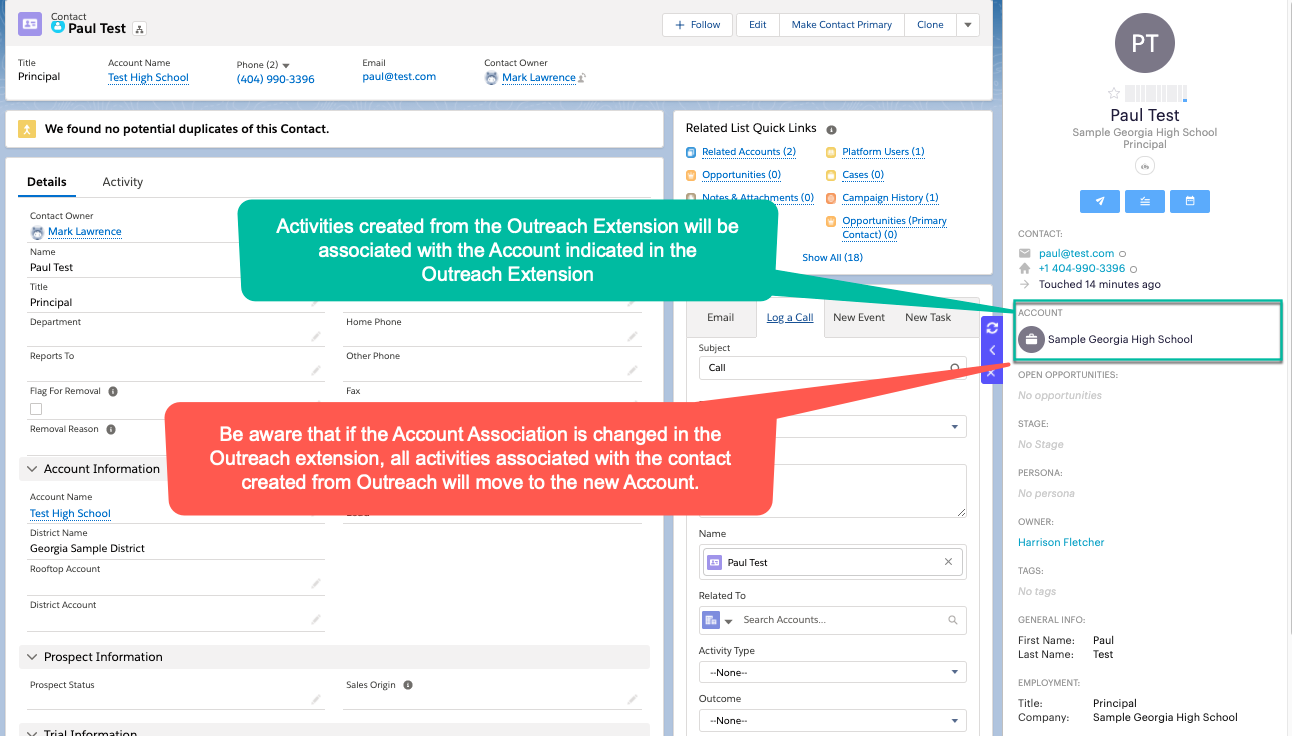
How To Flag A Contact For Removal or Merging
In the contact details you can flag a contact for removal or merging if you determine that the record should no longer be maintained in Salesforce.
Reasons for flagging a contact for removal include:
- Bad Data
- Deceased
- Retired
Follow the steps below to flag a contact for deletion or merging:
- Open the contact record.
- Update the role as "Inactive".
- Check the Flag for Removal Checkbox. Select the Removal Reason from the drop-down.
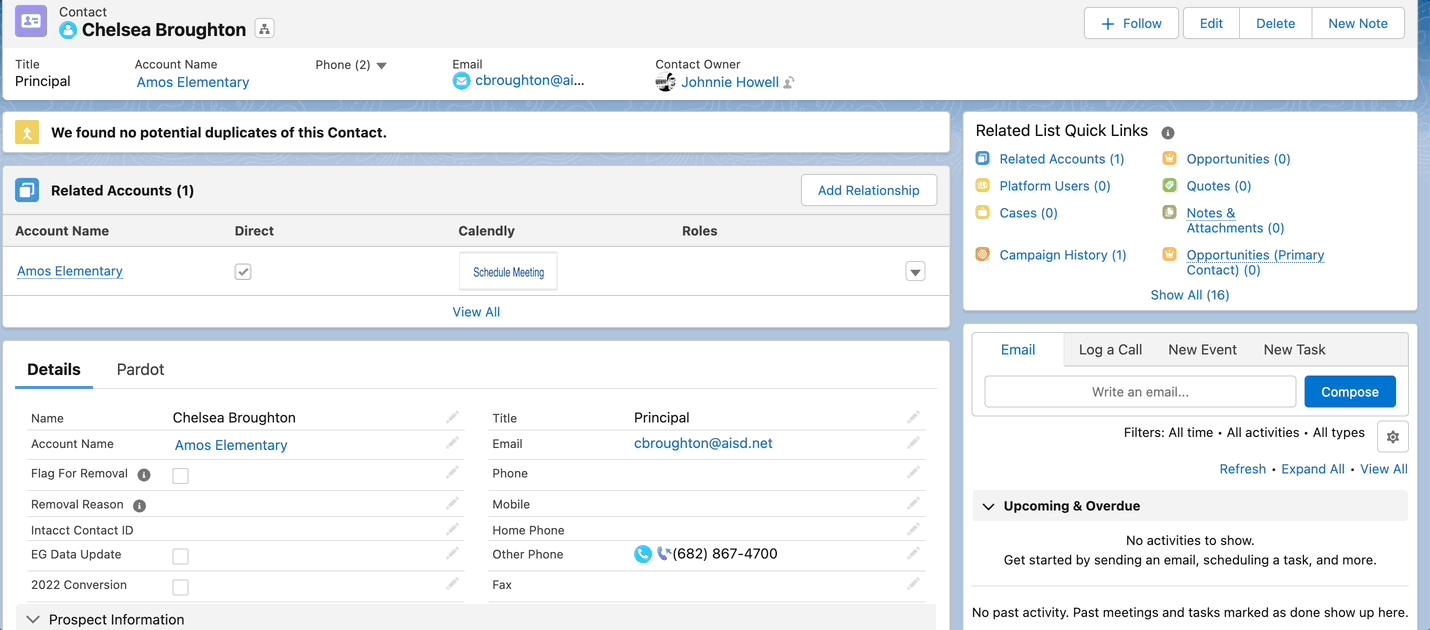
- Click Save.
